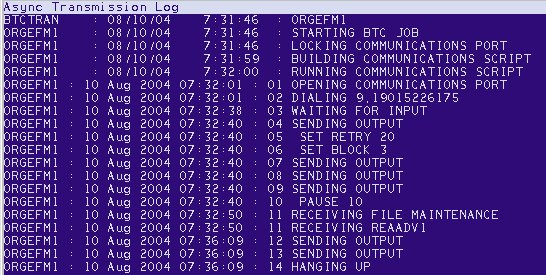
Use the Async Transmission Log (ASYMSG) to verify that an Orgill transmission was successful.
From the Eagle Browser, type ASYMSG in the Launch bar, and press Enter. The Async Message Log displays. Note that this log accumulates transmission information each day. The system clears the transmission information each night when it reboots.
Press Next (F7) (you may have to press it numerous times if you have done a lot of transmitting today) to scroll down to the end of the Log.
Look for the section of the log that looks similar to this. The log looks slightly different depending on what type of transmission you ran. This is an example of a successful transmission:
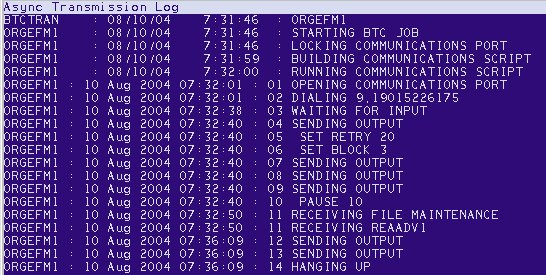

The following is an example of an unsuccessful transmission:
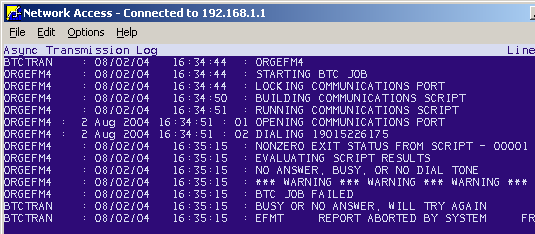
Use the following general information when checking the transmission results:
"Transmission Successful" means you successfully sent or received information from Orgill.
"Transmission Unsuccessful" means that while you made contact with Orgill's computer, the transmission was not successful Try the transmission again, and if you still have problems, call Epicor Software Corporation™
"BTC Job Failed" means that your computer did not make contact with Orgill's computer. There should be an error code listed. Call the Eagle Advice Line at 322-3077, and tell the advice line agent about the error code you received.