(True Value members)
Use the following procedure to create a Connect 4 Profit (C4P) market purchase order.
Prior to creating a C4P order, run the Electronic Market Download (EMD) followed by the Market Download Item Report (RMD). By doing so, the process of creating a C4P order is quicker and easier. If you choose not to run EMD/RMD, create the C4P purchase order as a Normal or Future order.
![]()
Do not include Market Relay (Book/Page/Line) items on your C4P order. Market Relay items must be ordered on a Market Relay purchase order.
You cannot use the TELXON unit to upload C4P orders to your Eagle system. You must either create and send your order using your TELXON, or create and send your order via your Eagle system using the procedure below.
From the Eagle Browser, click Purchasing & Receiving. The Purchasing and Receiving window displays.
Click Add PO. In the dialog box that displays, select 6-Direct Mail Relay (TS).
In the Create Direct Mail Relay PO dialog box that displays, do the following:
In the Buyer's ID field, enter your initials, and in the Vendor field, select your vendor code for True Value.
In the PO Number field, enter a PO number preceded by the number 1 for the first ship window, or preceded by the number 2 for the second ship window, etc.
In the Relay Number field, enter the appropriate number— 096 for Spring Market or 097 for Fall Market. Note that 096 and 097 will not be in the drop down box; they must be typed in.
Click OK.
The Posting screen displays, where you can add items to the PO by entering the SKU, or by using the Relay Viewer.
To add items by entering the SKU, do the following:
In the Item (SKU) field, enter the appropriate 6-digit C4P SKU.
In the Order Qty (Stk) field, enter the quantity you want to order for the particular ship window you specified in the PO number.
Press Enter to post the item. The remainder of the data fields automatically fill in with the appropriate item information from Inventory Maintenance and from EDM (if you ran EDM prior to creating this PO).
Repeat this process to add other items to the PO.
To add items using the Relay Viewer, do the following:
Click Viewer.
In the Show field, click the arrow, select C4P from the drop-down list, and click Refresh.
Click the checkbox to the left of the items you want to add to the order, and click Select on the toolbar. (Note: you can also use the down-arrow key and spacebar to place or remove checkmarks)
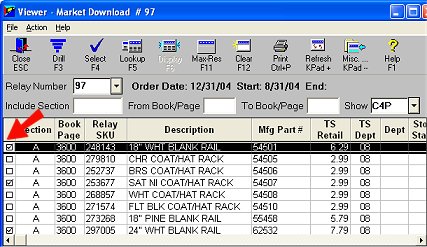
The first item displays in the Posting screen. Enter the quantity you want to order, and press Enter to post the item. Repeat this process for the other items you selected in the Viewer.
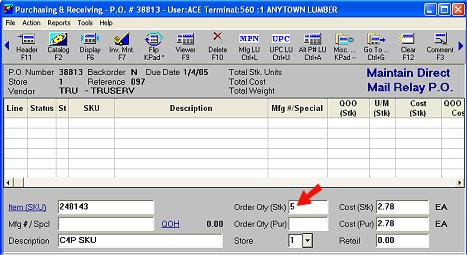
When you have entered all the items/quantities to the PO, click Close to exit Purchasing and Receiving. You can edit the PO up until the time you send it to True Value.
When you are ready to send the PO, use EPO, as follows:
From the Eagle Browser, enter EPO in the launch field and press Enter. The Electronic Purchase Orders window displays.
In the Control Stream field, enter COTEPO (or the name of the control stream you use for sending orders to True Value if it's not COTEPO), and press Enter.
In the Ship-To Store field, enter the appropriate Ship-To Store number.
In the Purchase Order Type field, select L-C4P from the drop-down list.
Leave the Relay Number field blank.
In the Options field, select P-Send PO Number. (Note: If you do not use option P, True Value will automatically ship all of your items in the first ship window.)
Click ![]() . The From/To page displays.
. The From/To page displays.
In the Store field, accept the default or type the appropriate store number.
In the Vendor Code field, enter your vendor code for True Value.
In both PO Number fields, enter the PO number you created (remember to include the prefix of 1 or 2 depending on whether the PO is for the first or second shipping window).
Click Run. In a few moments, the PO is transmitted to True Value. Click here for information about verifying that the transmission was successful.