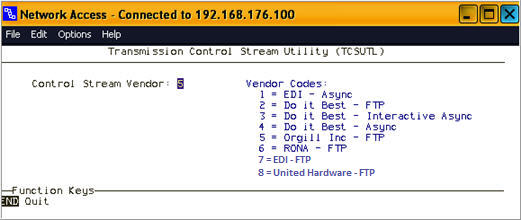
Use this procedure for setting up FTP telecommunications with United Hardware.
You will use the Network Access screen called TCSUTL to create your FTP control streams.
From Network Access at the Function prompt, type TCSUTL and press Enter. The Transmission Control Stream Utility screen displays.
At the Control Stream Vendor, enter 8 to select United Hardware-FTP, and press Enter.
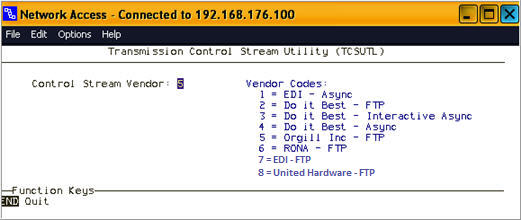
At Transmission Type, type 1 to set up the electronic file maintenance (EFM) control stream, and press Enter. Notice the Control Stream Name has been pre-set to a default value.
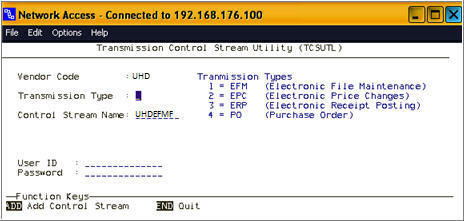
At Control Stream Name, verify the name is correct.
Multistore: If necessary, add the store number to the end of the name. For example, if you are adding the EFM control stream for Store 2, you would normally name it UHDEFM2.
Important: All control streams must begin with the letters indicated ("UHDEFM,”"UHDPC," "UHDERP," "UHDPO,” etc.). You can optionally add a suffix (e.g., to indicate the store number), but you must use the required letters. For example, the control stream name “UHDEFM2” is acceptable because it contains the required letters “UHDEFM.” However, the name “HEFM2” is not acceptable because it does not contain all the required letters “UHDEFM.” The TCSUTL screen enforces the rules of the required letters.
At User ID, type the user id provided by United Hardware. Press Enter.
At Password, type the password provided by United Hardware. Press Enter.
Press Add.
Note the following:
If you see the message CONTROL STREAM HAS BEEN ADDED at the bottom of the screen, the control stream has been successfully added to your system.
If you see the message CONTROL STREAM XXXXXXXX ALREADY EXISTS, DO YOU WANT TO RENAME IT (Y OR N)? at the bottom of the screen, the Control Stream Name you are trying to add already exists. Type Y and press Enter, so that the existing control stream will be renamed, the new control stream is added with the values you entered on the screen, and the message CONTROL STREAM HAS BEEN ADDED displays at the bottom of the screen.
Multistore: When setting up EFM, repeat steps 2-7 to create an EFM control stream for each store location. For example, create an EFM control stream for Store 2 called UHDEFM2.
Repeat steps 2 through 7 for each of the following remaining control streams:
EPC
ERP
PO
Press End to return to the Function prompt, and click the X in the upper right corner to close the Network Access window.