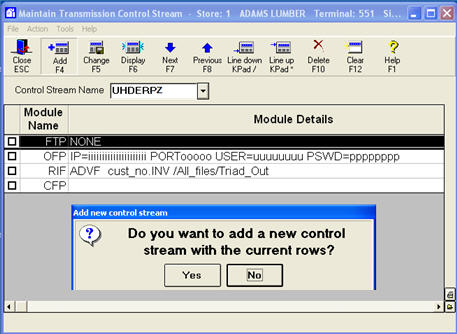
If an FTP transmission to United Hardware is unsuccessful, check the Async Transmission Log (ASYMSG) to investigate the problem. If the information in the Async Log does not lead to a resolution, you can troubleshoot by downloading detailed information about the FTP transmission from United.
From the Eagle Browser Launch bar, type ASYMSG and press <Enter>. The Async Message Log displays. Note that this log accumulates transmission information each day. The system clears the transmission information each night when it reboots.
Press Next Item (F7) (you may have to press it numerous times if you have done a lot of transmitting today) to scroll down to the end of the Log.
Look for the section of the log that looks similar to this (this sample shows a purchase order transmission)..
BTCTRAN : 05/03/05 14:49:17 : UHDPO
BTC : 05/03/05 14:49:17 : PO 38705 REFORMATTED FOR TRANSMISSION
BTCTRAN : 05/03/05 14:49:17 : PO's HAVE BEEN REFORMATTED FOR TRANSMISSION
UHDPO : 05/03/05 14:49:17 : STARTING FTP JOB
UHDPO : 05/03/05 14:49:17 : BUILDING FTP SCRIPT
UHDPO : 05/03/05 14:49:17 : RUNNING FTP SCRIPT
UHDPO : 3 May 2005 14:49:17 : 02 STARTING FTP SESSION
UHDPO : 3 May 2005 14:49:17 : 03 OPENING FTP CONNECTION
UHDPO : 3 May 2005 14:49:24 : 04 SENDING PURCHASE ORDER
UHDPO : 3 May 2005 14:49:28 : 05 CLOSING FTP CONNECTION
UHDPO : 05/03/05 14:49:28 : EVALUATING SCRIPT RESULTS
UHDPO : 05/03/05 14:49:28 : FTP JOB SUCCEEDED
BTCTRAN : 05/03/05 14:49:28 : TRANSMISSION SUCCESSFUL
"Transmission Successful" means you successfully sent the purchase order.
"Transmission Unsuccessful" means that while you made contact with United Hardware's computer, your PO was not transmitted successfully. Try the transmission again, and if you still have problems, call Epicor Software Corporation.™
"Transmission Failed" means that your computer did not make contact with United Hardware's computer. There should be an error code listed. Call the Eagle Advice Line at 800-322-3077, and tell the advice line agent about the error code you received.
If the information in the Async Log does not lead to a resolution of the problem, use the procedure below to download detailed information about an FTP transmission from United.
From the Eagle Browser Launch bar, type MTC, and press Enter.
At Control Stream Name, select the control stream with which you had an unsuccessful transmission.
Add a letter to the end of the control stream name, such as X, and click Add. When the message displays, click Yes.
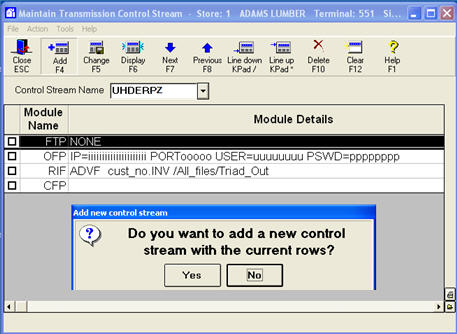
Verify that the Module Name "CFP" is highlighted in black. If it is not, click that line to highlight it.
Click Add, select “DBG” from the list of commands, and click OK.
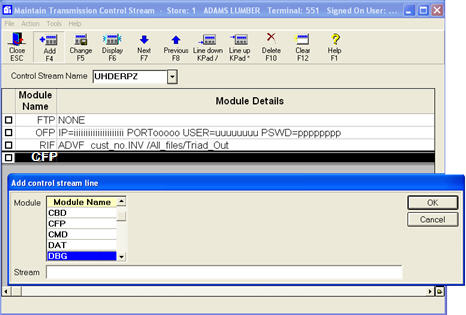
Re-run the transmission, using the Control Stream you just created. Review the Async Log again.
You may also want to review the FTP File Transfer Log. To access this log, type Showlog from the Eagle Browser Launch bar, and press Enter. Double-click on the FTP File Transfer Log to display it.