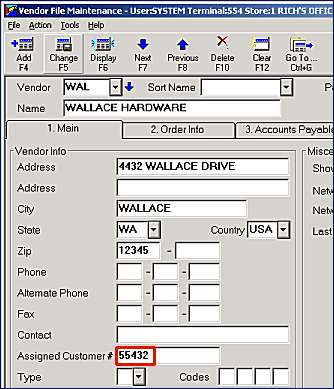
Before you can receive Electronic File Maintenance (EFM) from Wallace Hardware you must:
Contact Wallace Hardware at (423) 585-6217 to verify your customer number and have them set you up on their system.
Setup your Wallace Hardware member/customer number in the Vendor File Maintenance window.
After this setup is complete, you will:
In order to receive EFM from Wallace Hardware you must have an async modem that is at least 14.4k or higher. If you do not know what async modem you have, contact the Eagle Advice Line for assistance.
If you are not currently using your async modem to communicate with another vendor, you will need to contact Epicor Direct or your local Epicor Field Engineer (FE). Your Field Engineer can help you order the phone line that you will need and will also need to test your hardware to verify that you are ready for communications with Wallace Hardware.
Contact Wallace Hardware at (423) 585-6217 to verify your customer number and have them set you up for EFM on their system.
At Vendor Code, select your vendor code for Wallace Hardware.
Type your Wallace Hardware customer number in the Assigned Customer # field and click Change.
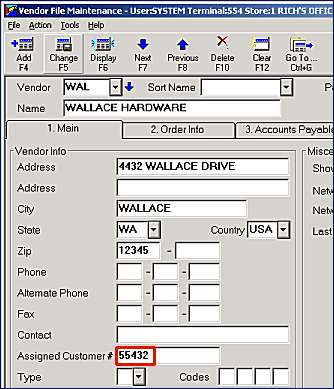
Multi-Store users: Follow this procedure for each store for which you will be receiving EFM.
Add the "WAHEFMA" control stream (note: these commands are case-sensitive), as follows:
From the Eagle Browser, type MTC in the Launch field, and press ENTER.
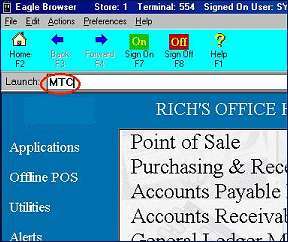
At Control Stream Name type WAHEFMA and click Add.
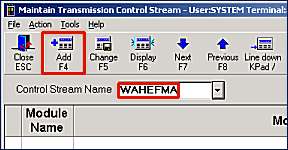
In the Module field, select OAD. In the Stream field, type DPA14233171333 and click OK.
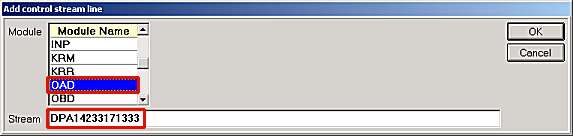
In the Module field, select INP. In the Stream field, type 10 first name? and click OK.
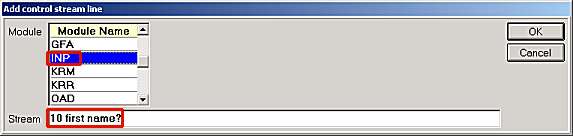
In the Module field, select OUT. In the Stream field, type TRIAD CUSTOMER TRIAD\13\10 and click OK.
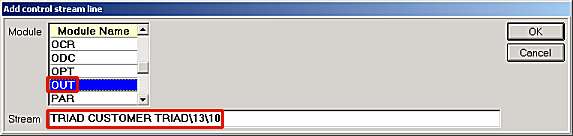
In the Module field, select KRM. In the Stream field, type SET BLOCK 1 and click OK.
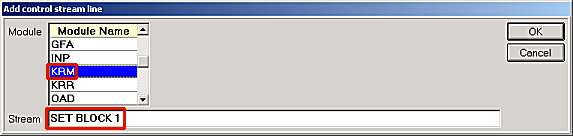
In the Module field, select KRM. In the Stream field, type SET REPEAT COUNT OFF and click OK.
In the Module field, select KRM. In the Stream field, type SET RETRY 29 and click OK.
In the Module field, select INP. In the Stream field, type INP 30 Main Menu Command > and click OK.
In the Module field, select OUT. In the Stream field, type F\13\10 and click OK.
In the Module field, select INP. In the Stream field, type 30 File Menu Command > and click OK.
In the Module field, select OUT. In the Stream field, type D\13\10 and press <ENTER>.
In the Module field, select INP. In the Stream field, type 30 FILE and click OK.
In the Module field, select OUT. In the Stream field, type XXXXX.EFM\13\10\13\10\13\10 and click OK.
(XXXXX = your Wallace Hardware customer number, fill in all five characters, use leading zeros if needed).
In the Module field, select INP. In the Stream field, type 30 now… and click OK.
In the Module field, select REA. In the Stream field, type ADV and press <ENTER>.
Type INP 30 CONTINUE? and press <ENTER>.
Type OUT \13\10 and press <ADD>.
Type INP 30 COMMAND > and press <ENTER>.
Type OUT G\13\10\13\10 and press <ENTER>.
Type CAD and press <CHANGE>.
You will see the message "CONTROL STREAM HAS BEEN CHANGED".
Your screen should look exactly like the "WAHEFMA" sample control stream below.
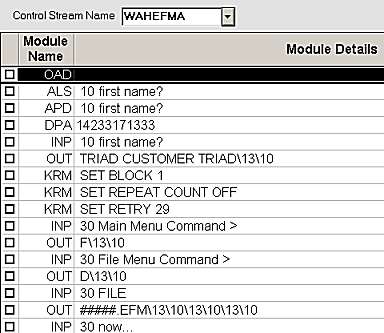
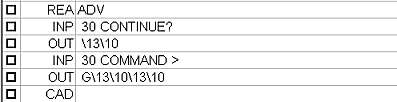
NOTE: ##### = your Wallace Hardware customer number. Replace all five characters, using leading zeros if needed.
STEP ONE:
From the Network Access Main Menu, type DEF and press <ENTER>.
At Report Definition Name: type DISNEW and press <DISPLAY>.
At ’Copy To’ Definition Name: type WAHNEW and press the F10 (invoice) key.
You should see a message display "Report Definition has been copied".
STEP TWO:
At Report Definition Name: type DISEFM and press <DISPLAY>.
At ’Copy To’ Definition Name: type WAHEFM and press the F10 (invoice) key.
You should see a message display "Report Definition has been copied".
From the Network Access Main Menu, type EFM and press <ENTER>.
At Transmission Control Stream, type WAHEFMA and press <ENTER>.
The Item File Maintenance Transmission Screen displays.
Fill in the options on the screen and press <RUN> to start the transmission.
The Asynchronous File Transmission Screen displays with the message ’Transmission in Progress - Please Wait’. Once the transmission is complete you will receive a Transmission Successful message (or Transmission Failed).
If you are experiencing any difficulties with your transmission, contact the Eagle Advice Line at (800) 322-3077.
Refer to the "Async Transmission Log" (type ASYMSG from the Eagle Browser in the Launch bar) for details about the transmission. It will look similar to this:
WAHEFMA : 11/19/99 15:54:29 : STARTING BTC JOB
WAHEFMA : 11/19/99 15:54:29 : LOCKING COMMUNICATIONS PORT
WAHEFMA : 11/19/99 15:54:42 : BUILDING COMMUNICATIONS SCRIPT
WAHEFMA : 11/19/99 15:54:43 : RUNNING COMMUNICATIONS SCRIPT
WAHEFMA : 19 Nov 1999 15:54:43 : 01 OPENING COMMUNICATIONS PORT
WAHEFMA : 19 Nov 1999 15:54:44 : 05 DIALING 14233171333
WAHEFMA : 19 Nov 1999 15:55:09 : SENDING LOGIN USERNAME
WAHEFMA : 19 Nov 1999 15:55:09 : SENDING LOGIN PASSWORD
WAHEFMA : 19 Nov 1999 15:55:27 : GETTING WALLACE FILES
WAHEFMA : 19 Nov 1999 16:00:39 : RECEIVING…
WAHEFMA : 11/19/99 16:01:01 : EVALUATING SCRIPT RESULTS
WAHEFMA : 11/19/99 16:01:01 : JOB SUCCEEDED
ATC : 11/19/99 16:01:27 : TRANSMISSION SUCCESSFUL
If you see the message "TRANSMISSION UNSUCCESFUL," print out this screen and contact the Eagle Advice Line at (800) 322-3077.