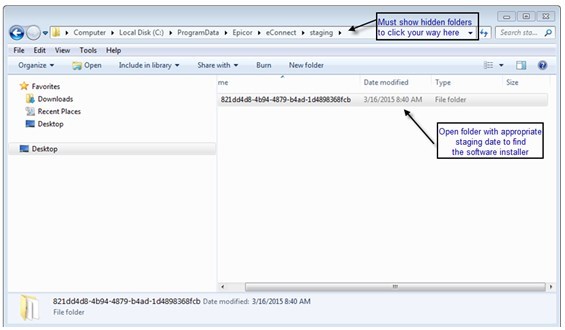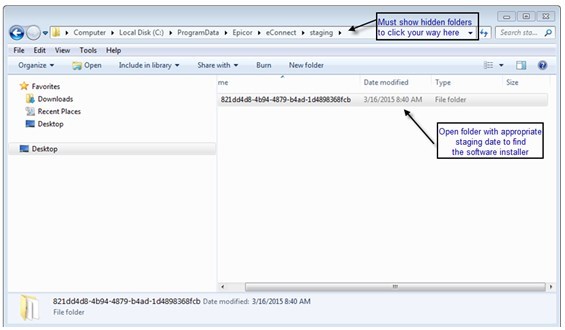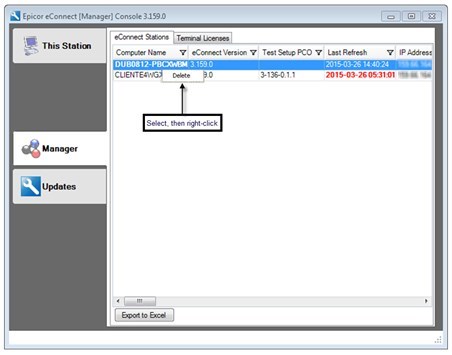Troubleshooting Client Install Issues
If you
ever need to hand-install a software package that was successfully distributed,
do the following:
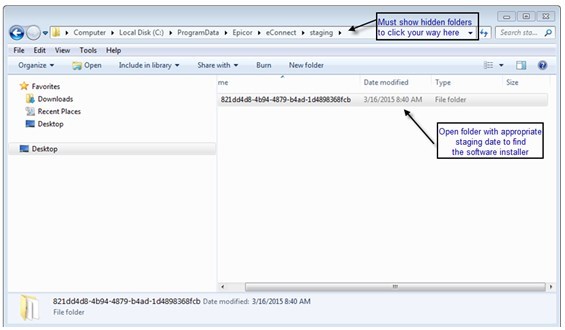
Find
the distributed package that you need to troubleshoot or re-install under
the following
folder:
- C:\Documents
and Settings\All Users\Application Data\Activant\eConnect\staging
You may
need to open the sub-directories to find your setup files, then manually
run the install by double-clicking setup.exe and following the prompts.
Removing
Old/ Dead Stations
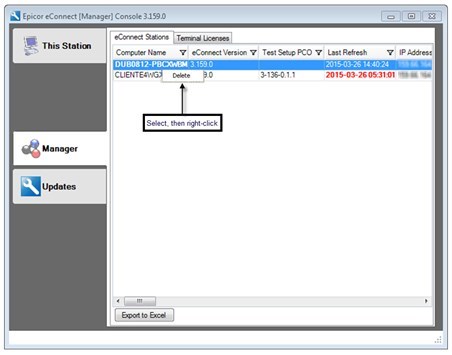
Cloning PC's
Step 1. Stop
the Epicor eConnect service
Step 2. Delete
the above ComputerId.txt file listed in the location below.
Step 3. Create
their image.
When the
newly imaged systems start up and the eConnect service starts for the
first time, it will create a unique ID for that system.
If the
cloning has already happened, stop the service, delete the file, restart
the service on each clone.
On Windows 7 it should be
in this location:
C:\ProgramData\Epicor\eConnect\Data\ComputerId.txt
The XP location is:
C:\Documents
and Settings\All Users\Application Data\Epicor\eConnect\Data\ComputerID.txt