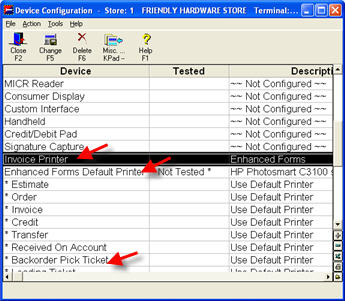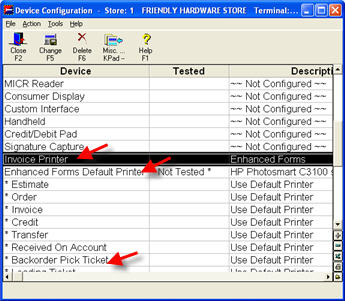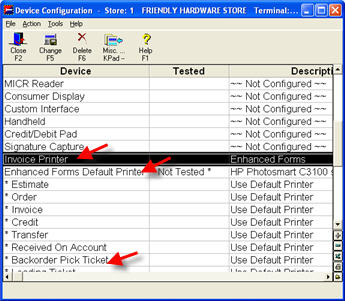Automatic Backorder Fill: Setup and Requirements
(Customer Order Management users only— option #76 must be set to Y)
To begin using the Automatic Backorder Fill feature, use the procedure below to set up certain options in Options Configuration, as well as perform other setup requirements.
Options Configuration Setup
-
Display the Options Configuration window.
-
Click ID. In the dialog that displays, in the Option ID field, type the option number from the list below, and click OK. Click in the Current Value column, and select the desired setting. Repeat this process for each option in the list below. For more information about a particular option, click on its blue underlined text.
-
#7663 Enhanced Form for backorder pick ticket documentsSelect the Enhanced Form you want to use for backorder pick tickets.
-
#8199 Move un-sourced Backorder Qty to Order Qty when transaction invoicedIf you are planning on using Automatic Backorder Fill, you must set this option to No so that un-sourced backorder quantities will remain on backorder when the transaction is invoiced.
--you must set this option to N
-
#5458 Automatically place backorders on Buyer's ListY= prompts and defaults to Y to allow the opportunity to add to the Buyer's List. Note: if you choose to place the backorder on the Buyers List, it is no longer a candidate for Backorder Fill.
N = the item is not allowed to append to the Buyer's List.
X = prompts and defaults to No - do not add to Buyer's List.
If using ROO backorder fill, then most likely this option would be set to N or X. Do NOT set this option to A.--set this option to Y, X or N. Do not set this option to A.
-
#5093 Batch invoicing terminal number for options and securityEnter the terminal to use for batch invoicing. The system will use this terminal's currently signed-on user and current lockin store to determine the security and options to use for processing the batch.
-
#110 Display Backorder PromptThis option determines if the clerk is prompted to enter a backorder quantity at POS; it must be set to Y if you use Automatic Backorder Fill. should be set to Y on the terminal set up in option 5093.
-
#7663 Enhanced Form for backorder pick ticket documentsSet this option to the form you want to use for backorder printing. A special form called XXXX is available, which allows consolidated printing of pick tickets that shows order#/line# for each item consolidated into one pick ticket.
Other Setup and Requirements
-
Your system must be set up for Large Field Sizes.
-
Only orders are eligible for Automatic Backorder Fill, and only Orders that have at least one item on backorder.
-
Device Configuration must be set up for Enhanced Forms. This means the Invoice Printer field should be set to Enhanced Forms, and the printer indicated for Backorder Pick Tickets determines the printer at which pick tickets will print. If this field is set to "Use Default Printer," the system will use the printer listed in the Enhanced Forms Default Printer.