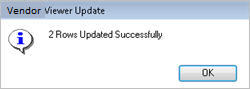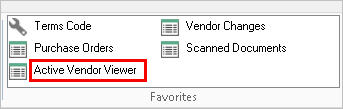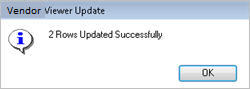Active Vendor Viewer: Changing Vendors

If you use grid filters (applying criteria within the grid instead of in the lookup panelThe "lookup panel" is at the top of the screen.) to filter your results, please be aware that any changes you make to vendors will be applied to ALL vendors returned in the grid results, not just the filtered vendors. For example, if you list vendors from Zip Code 90036, and then apply a grid filter on those with User Code D, and change data, the data will be changed for all vendors in Zip Code 90036, not just those with User Code D.
- Display the Vendor Maintenance window.
- In Favorites, click Active Vendor Viewer (Note: you may have to scroll down to see it).
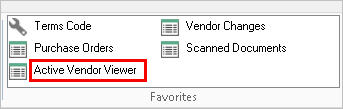
- Display the vendor or list of vendors from which you want to make changes. For example, if you want to change some or all vendors in a certain zip code, enter the zip code in the Zip Code field, and then press Enter to display vendors in that zip code.
- Make the desired changes to the vendors displayed in the grid, clicking the desired field(s) and changing the desired information. Notice that a check mark is automatically placed to the left of the vendor(s) you are changing.
- Click Change on the toolbar.

A confirmation message displays for the vendor(s) you changed.