
The Find Manufacturer lookup method is available in BuyerAssist and ProductExpert.
To display parts by a specific manufacturer, follow this procedure:
Navigate to the Find Manufacturers field.

If you want to display all available manufacturers, enable the All Manufacturers check box.
![]()
Enabling the All Manufacturers check box displays all the manufacturers available in Supplier Maintenance. Disabling the check box limits your search to the manufacturers for which you have coverages in your MCL file.
If you are performing a ProductExpert lookup and want to display prices from pricing records instead of catalog records, enable the Data From Pricing check box.
![]()
Use the Data From Pricing check box if there are no results from the catalog lookup. Sometimes a manufacturer may have a pricing record, but not a catalog record.
Type the first few letters of the manufacturer you're looking for.
For example, ACD for AC Delco.
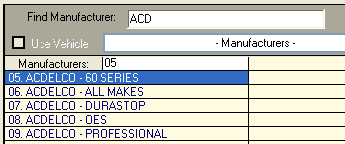
Navigate to the Manufacturers field.
Do one of the following:
Type the two digits that represent the manufacturer. For example, type <0><5> for AC Delco 60 Series .
Use the arrow keys to position the highlight on the desired manufacturer, then press <Enter>.
Select a coverage category.

Type the two digits that represent the coverage category. For example, type <0><1> for batteries .
Use the arrow keys to position the highlight on the desired manufacturer, then press <Enter>.
Click ![]() on the online help navbar to return to the previous topic.
on the online help navbar to return to the previous topic.