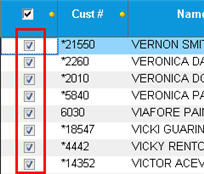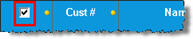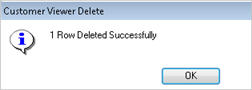Active Customer Viewer: Deleting Customers
- Display the Customer Maintenance window.
- In the Favorites section, click Active Customer Viewer (Note: you may have to scroll down to see it).
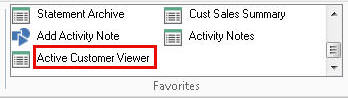
- (Optional) To refine your search for customers, click the Include Jobs box if you want job accounts included, and/or in the Include Cust field, select Loyalty or Non-Loyalty.
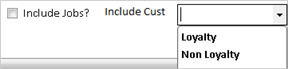
- Display the customer or list of customers from which you want to delete. For example, if you want to delete some or all customers in a certain zip code, enter the zip code in the Zip Code field, and then press Enter to display customers in that zip code. To use a different lookup method, click
 , click the Lookup drop-down list, select from the list of other lookupsAccount Balance
, click the Lookup drop-down list, select from the list of other lookupsAccount Balance
Customer From/To
Customer Number
Jobs by Sort Name
Sort Name
Telephone Number, and click  .
.
- Place a check mark next to the customer(s) you want to delete. To check mark all customers in the grid, use the check box at the top of the grid.
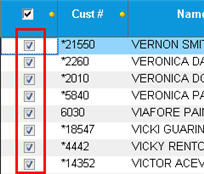
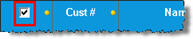
- Click Delete. A message displays to confirm the deletion(s).
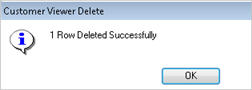
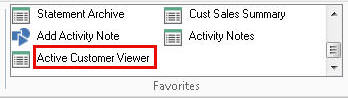
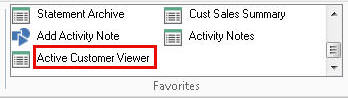
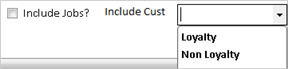
 , click the Lookup drop-down list, select from the list of other lookups, and click
, click the Lookup drop-down list, select from the list of other lookups, and click  .
.