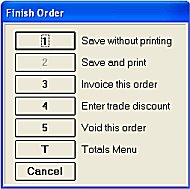
In the COM (Customer Order Management) work flow, preparing an order for shipment includes posting freight.
You must have a freight SKU set up in Inventory Maintenance.
You must enter this freight SKU in option "Default freight SKU to use on shipped orders" (ID #5094).
Set option 1432 "Display Post Freight prompt automatically when invoicing" to the desired setting.
Set option 5095 “Always use zero cost for freight posted from UPS WorldShip" to the desired setting.
This procedure assumes that you have already edited the order as necessary, to reflect what will actually ship.
With the order displayed on the Posting screen of Order Entry, press Total. The Finish Order menu displays.
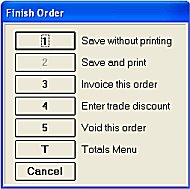
Select T-Totals Menu. The Totals menu displays.
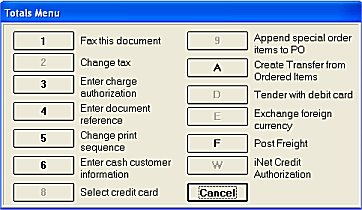
Select F-Post Freight.
![]()
If you want to post freight to a normal sale, press Total, then select Menu, and then select F-Post Freight.
In the Shipping Options dialog box that displays, the shipping information from the customer's account automatically displays.
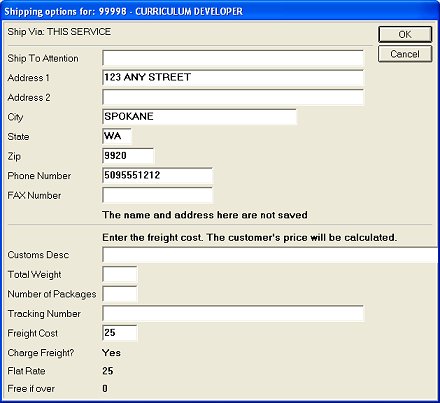
If desired, enter a name in the "Ship to Attention" field.
Make any necessary modifications to the shipping information in the other fields.
If your system is linked to UPS World Ship, the system returns the freight cost, as well as a tracking number which posts to the order and displays in QuickRecall once the order has been invoiced.
Click OK.
When the confirmation message displays, click OK.
The Finish Order menu re-displays. Select the appropriate option. If you are ready to invoice, click here to go to the Invoicing topic.