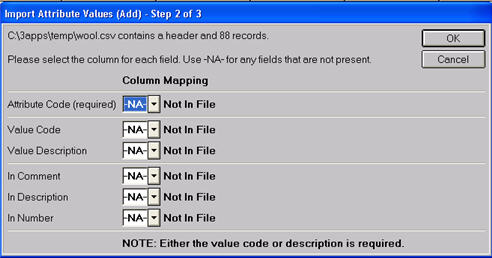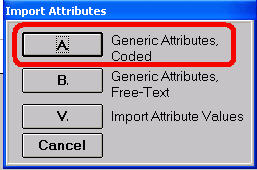
A list of attribute values (Red, Blue White etc.) can be imported into Attribute Value Maintenance from a CSV file.
Create a CSV file containing the following columns of information: Attribute Code (the attribute for which you are adding values-- A1, A2, etc.), Value Code, Value Description, and Comment.
Place the CSV file to be imported in the directory C:\3apps\temp on your PC.
From Inventory Maintenance, click Misc, select 7-Attribute Tools, and select “V” “Attribute Values”.
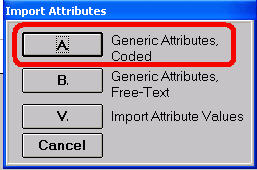
In the next dialog, do the following:
In the Import CSV File, select the file you are importing from the drop-down list.
In the Action field, select A- Add.
If the File Contains a Header Row, specify Yes, or if not, specify No.
Click OK.
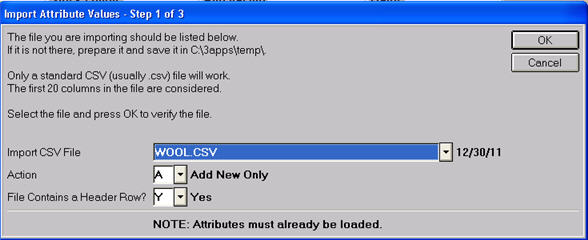
In the next dialog, map your file by selecting the corresponding column for each field. Note: You can point all three “comment” dialogs to the same file column if desired. When finished, click OK.