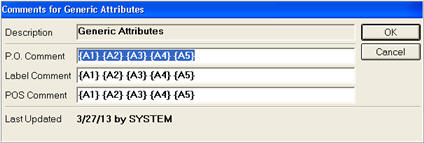
Item Attribute Values have a Contributed Comment field attached to them. This comment can be printed in purchase orders, POS, and labels. Use the procedure below to set up and use comments.
Note: If you want comments to print at POS, you must set option 9352 "Print Item Attributes on POS receipts/invoices?" to B, I, or R.
From Options Configuration , click Go-To, and select Q- Comments for Generic Attributes. The Comments for Generic Attributes dialog displays.
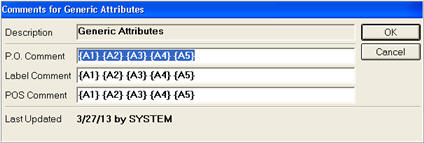
Use the comment boxes to set up what comments print in the various applications. The brackets determine which attribute's comments print. For example, “{A1} {A2} {A3}” simply prints every item’s comment values for the first 3 attributes. If the first 3 attributes are “Style” “Color” “Size”, the above will make the system print something like
L501 BLUE 32X34 (depending on what the items attribute value’s have set up in their “Contributed Comment" field)
If desired, you can add text so that the comments appear more complete or more descriptive. For example, "Size:{A3} Color:{A2}” will print something like “Length: 32X24 Color: BLUE.” Note: When crafting your comments, keep in mind that the available length of a single line on purchase orders and POS documents is limited, and any excess characters will be truncated accordingly.
Once your comments are set up, they print as described below:
Option 9352 " Print Item Attributes on POS receipts/invoices?" determines if comments print on receipts and/or invoices.
When you print purchase orders with RPO Purchase Order Print Report, use print option Y "Print Item Attributes" to print PO comments. The comment prints below every item that has attributes.
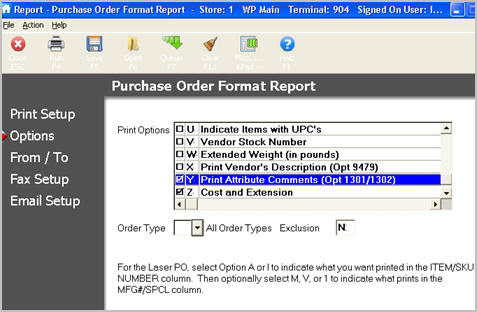
The “Attribute Label Comment” field in the Label Designer prints the formatted “Label Comment” from options. The individual attribute fields are also available in the Label Manager.
