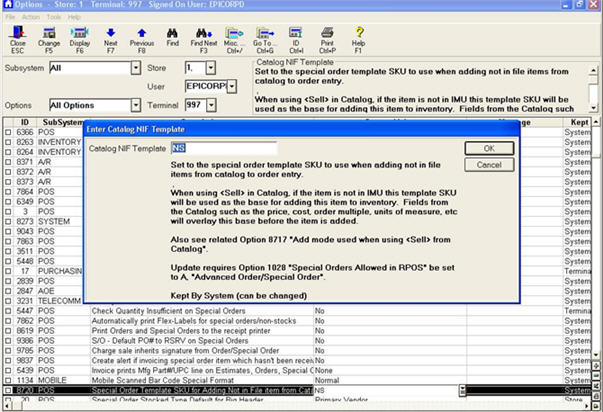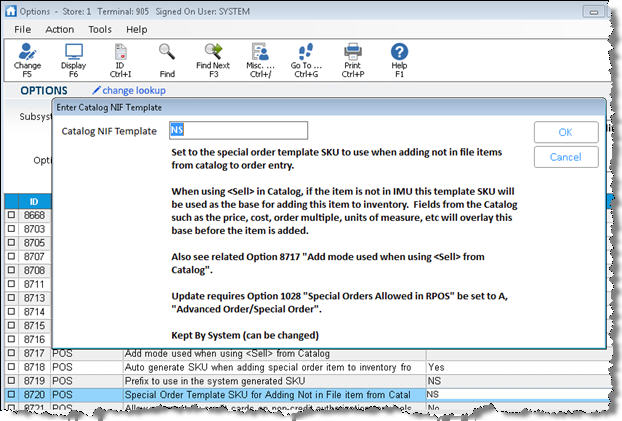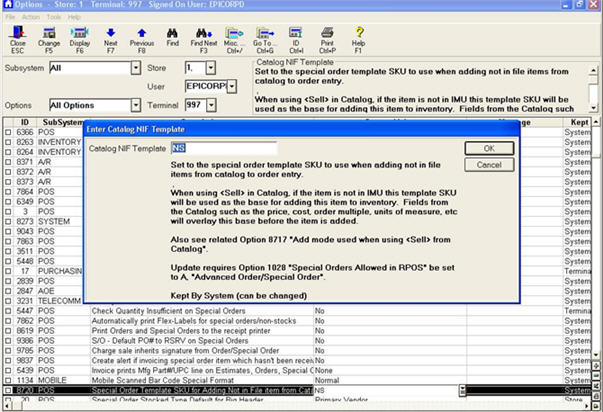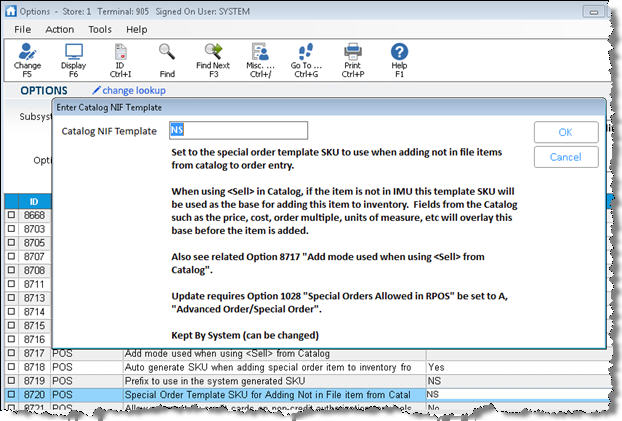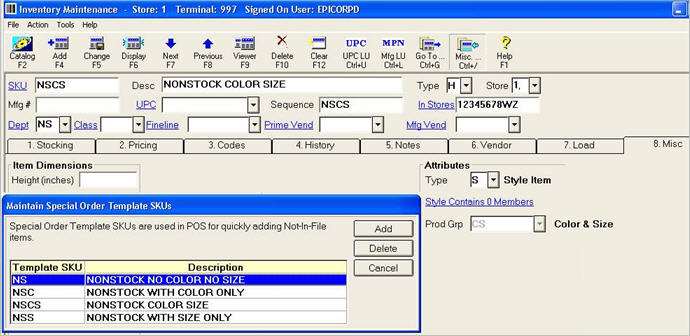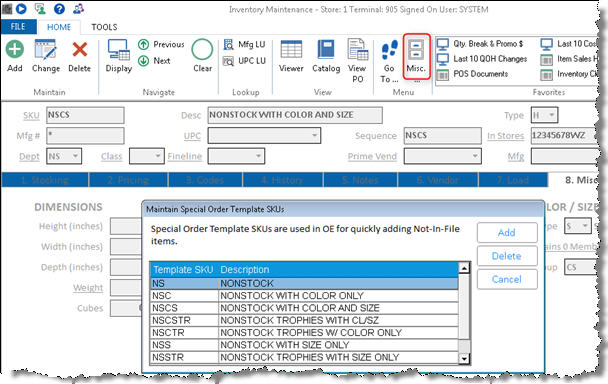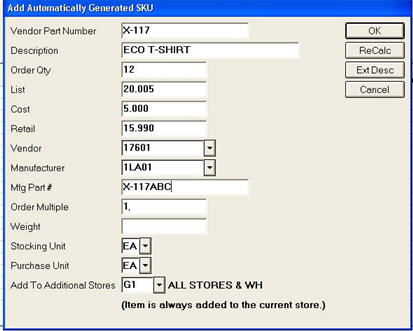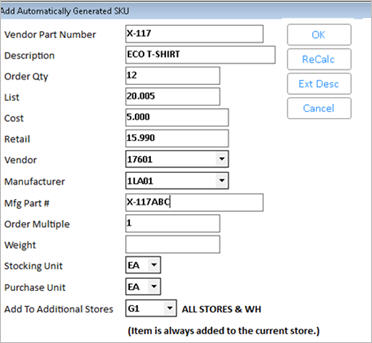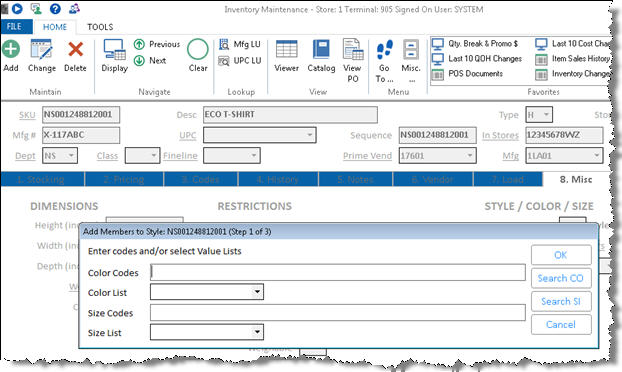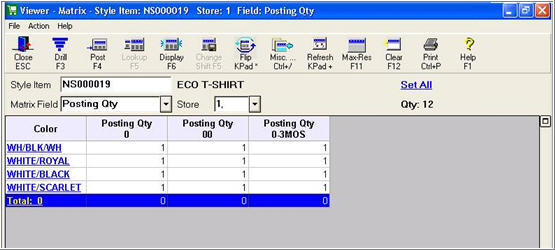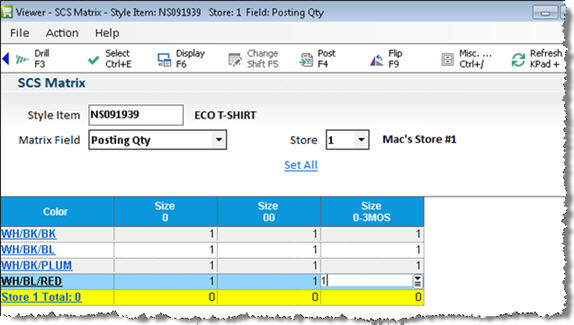Style-Color-Size: Set Up and Use Non-Stock Style Items
Use Non-Stock Style Items when you want to create an item on the fly so you can order it for a customer. These non-stock items are excluded from appearing on Suggested Orders, but because these items are added to inventory, they offer the following benefits:
- Non-stock items that have been received but not yet delivered to the customer (or were returned) are included in the Inventory Valuation Report (RIV), giving you a truer picture of your inventory value.
- If a non-stock item is returned, the system records the return to its specific SKU, allowing you to easily recognize it as dead stock that you need to clear out.
- If you decide to stock the item as a regular inventory item, you can easily change the non-stock SKU into a standard SKU, with the added benefit that the system has already captured sales history for the item.
Setup
- In the Options Configuration window, do the following:
- Verify that option 1028 "Special Orders Allowed in RPOS" is set to A. To do this, click ID, type 1028, and press Enter. If the option is not set to A, contact Epicor Direct at 800-538-8597.
- Set up option 8720 "Special Order Template SKU for Adding Not in File items from Catalog" to determine the first two characters of the SKUs that the system creates. Epicor recommends setting this to NS.
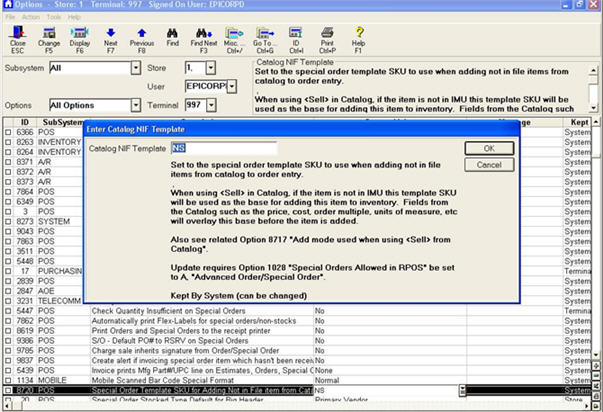
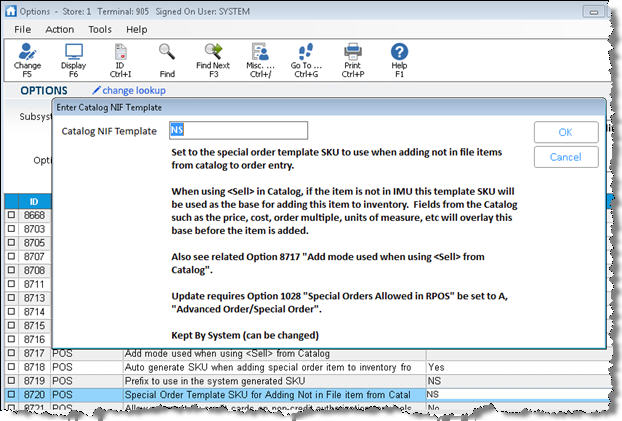
- Assign the following security bits in Security Maintenance.
- Bits 119 and 121 for access to Inventory Maintenance and the ability to add items (for adding non-stock items)
- Bit 815 "Add special order items to inventory from POS"– This bit controls the ability to post a template SKU and thereby add a non-stock (i.e. special order) item to the inventory file from POS.
- Bit 599 "Ability to add a special order item or NIF SKU to a sale"– assign this bit if you want a clerk to be able to post a template SKU and go through the "quick add" process for a sale transaction.
- Bit 699 "Allow special order items on an estimate"– assign this bit if you want a clerk to be able to post a template SKU and go through the "quick add" process for an estimate.
- Bit 700 "Allow special order items or NIF SKU to be added to an order”"– assign this bit if you want a clerk to be able to post a template SKU and go through the "quick add" process for an order.
- Follow the procedure in the topic "Quick Add Non-Stock Items: Template SKU Setup," but create a “Style SKU” for every Product Group for which you want to be able to create temporary SKUs on the fly. Epicor recommends that you use NSC (Non Stock Color), NSS (Size), and NSCS (Color/Size).
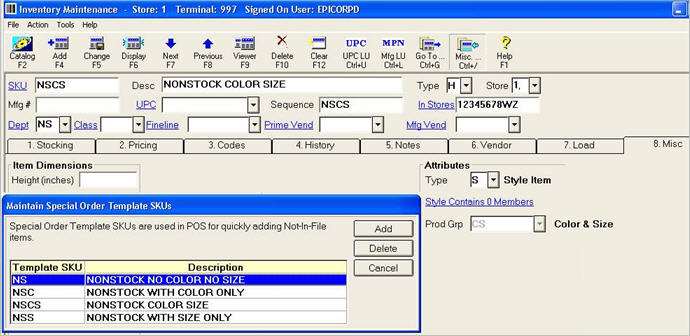
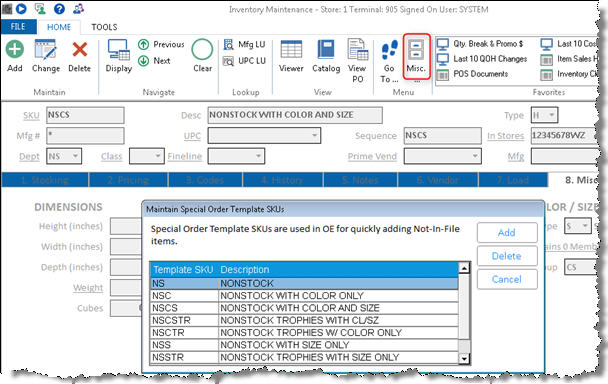
Using Non-Stock Style Items in POS
- In POS, enter the template SKU that is appropriate to the non-stock item you're placing on the transaction, and press Enter. The Add SKU dialog displays.
- In the Add Automatically Generated SKU dialog, fill in the fields for the style SKU.
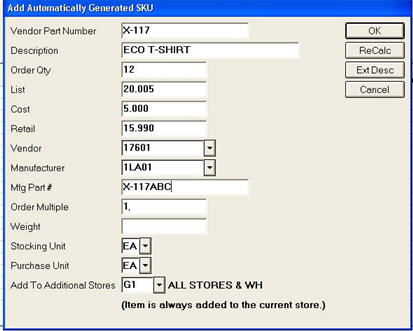
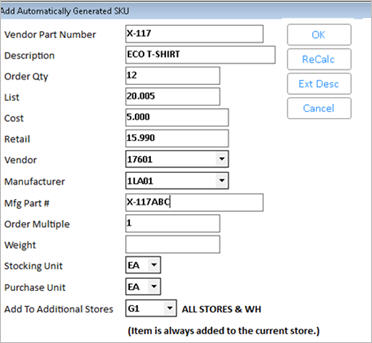
- When finished filling in the Add SKU dialog, click OK. The Inventory Maintenance window displays automatically, with the Add Members to Style dialog displayed.

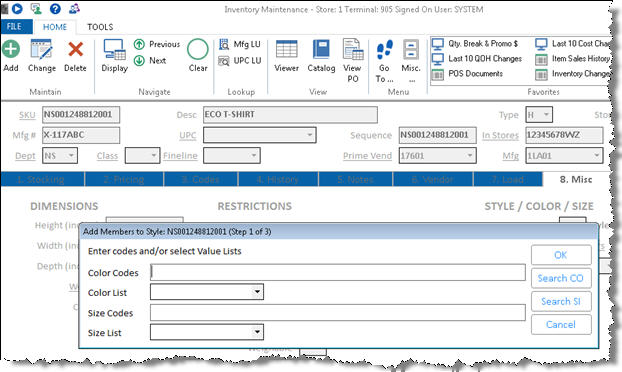
- Proceed with adding the style item(s). See the topic "Style-Color-Size: Set Up Style Members" for more information. Follow steps 1-5, and then return to this procedure.
- From the Style Item Matrix window, you can change fields as needed, as you normally would. When finished, you must press Sell (F4).
- In the next window that displays, enter the quantities you want to order. They MUST match the quantities you entered originally.
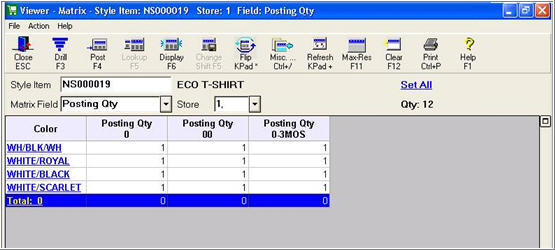
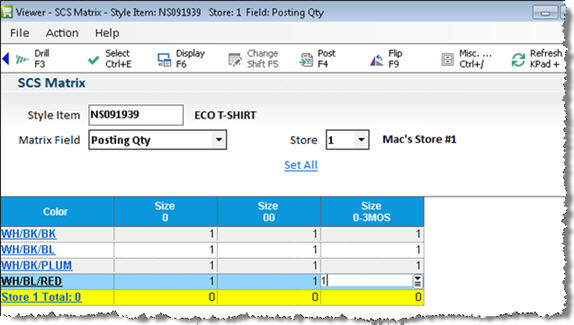
- Press Post (F4) to post the items to the POS transaction.
- Finish the transaction as you normally would.