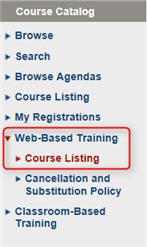
Our Learning Center is the place to be to make the most of your Epicor Eagle™ System, whether you are upgrading your system, keeping up to date on new releases, or you want help training your new employees.
If you do not have a login, click the link to register at http://isupport.activant.com. Once you receive a registration confirmation email, you can return to the Learning Website to enter your login information.
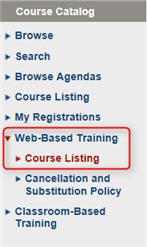
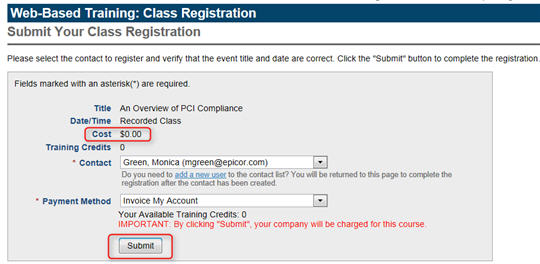
Keep in mind that some courses are free of charge, and others have a fee. This will be reflected on the Registration Submission page. If the amount is $0.00 and you click submit, do not worry – you will not be charged a fee.

There are a couple of ways to access the recording once you have ordered it:
You can review all of your training history in the Learning Solutions Center, including classes and recorded events that you are currently registered to attend, and classes and recorded events you have registered to attend in the past. To view this information, click My Registrations from the left-hand menu. A list of all current registrations and training history displays.