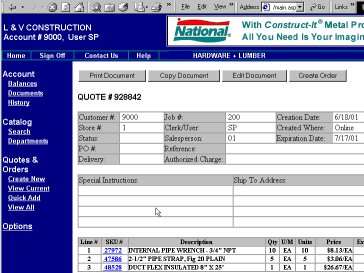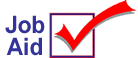
iNet: Creating an Order
This job aid explains how to create order from a quote using the Epicor iNet™ e-business product. After creating and reviewing a quote, turn the quote into an order to indicate that the merchandise will be purchased. For help with iNet procedures, refer to online help. From the Contents tab, open the iNet book and then open the iNet Procedures for Your Customers book.
For more information about Epicor iNet e-business solutions, go to www.activant.com.
1
Display the quote
-
From the left pane, click View All. All outstanding orders and quotes for your account display in the grid. To limit the information that displays, complete the next step or the next two steps.
-
To display only quotes in the grid, in the Document Type box, select Quotes. Click Refresh Documents.
-
To display quotes for a specific job only, if you know the job number, enter it in the Job box. If you don't know the job number, click Select Job and then click the appropriate job number from the list that displays. Click Refresh Documents.
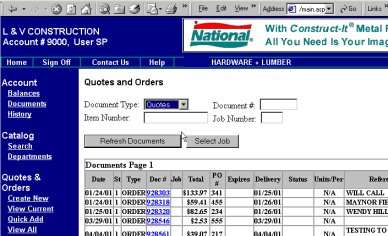
2
Change the quote to an order
-
In the grid,click the document number (highlighted in blue) of the quote that you want to change to an order.
-
Click Create Order (in the upper right corner of the window). A confirmation message displays.
-
Click OK.