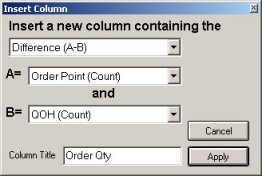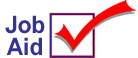
Viewers: Insert a Column with Calculations
Use the following procedure to add a column to a viewer based on a calculation. The example screen shots in this job aid use the Inventory viewer, adding a column to calculate the difference between Order Point and Quantity on Hand.
![]()
If you save a view that contains a calculated column based on another calculated column, the calculation will not be preserved when views are updated after installing a new level of Eagle for Windows. You will need to re-create the column.
1
Insert the column
-
Display any viewer.
-
Right-click any column heading and point to Column. Click Insert Column.
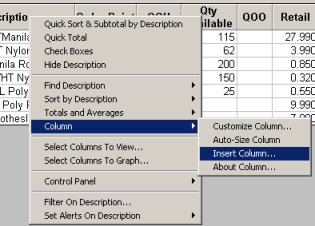
2
Define the column
-
In the first field, select the type of calculation.
-
In the second and third fields, select the columns to use for the calculation.
-
Type a name in the Column Title field.
-
Click Apply.