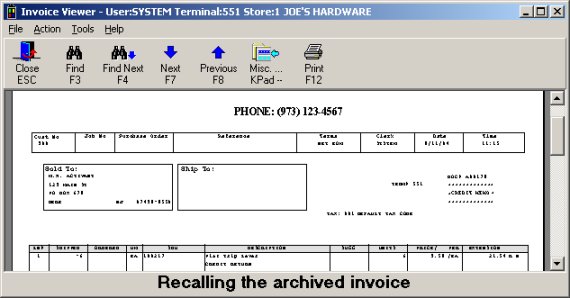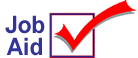
Document Management: Recall a Document Image
This job aid describes how to use the Document Archive viewer to display archived transactions (such as sales, credits, orders, transfers, etc.). Once a transaction image is displayed, you can also print the document, save the transaction to your PC, or email the document (if you have the E-mail Invoices application).
![]()
-
-
Transactions that can be modified and saved without printing, such as orders and special orders, are only stored in the Document Archive if they are printed.
-
Document Management is not available with the ISC operating system.
-
1
Display the viewer
From the Eagle Browser window, click Applications, then click System Management menu. From the list that displays, click Document Archive Viewer to display the viewer. The following is an example:
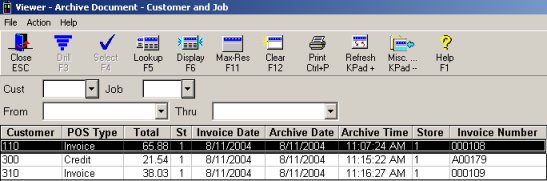
2
Locate the document and display
-
Locate the document. Transactions display in customer number order, with the most recent transactions for the customer at the top of the list. Use any of the fields at the top of the screen (Customer, Job, From/To date range) to refine your search and display fewer documents in the viewer.
-
Click the document to select it and then click Display. If there is both an invoice and a receipt for the document, then a dialog displays. Click to select either the invoice or the receipt. The document displays. The following is an example: