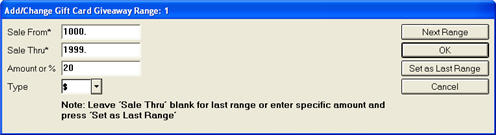
Use the Gift Card Giveaway Maintenance dialog to set up the various threshold amounts and the corresponding gift card amounts you want to use for Gift Card Giveaways. For example, you might set up a $1000 threshold for a $20 gift card, a $1500 threshold for a $30 gift card, etc.
Click Misc, and select Q-Gift Card Giveaway Maintenance.
Select a store (or ALL stores), and press Enter.
In the Add/Change Gift Card Giveaway Range dialog that displays, do the following:
In the Sale From field, enter the lowest amount that qualifies for this card giveaway amount.
In the Sale Thru field, enter the highest amount that qualifies for this card giveaway amount.
In the Amount or % field, enter the amount or percent for this card giveaway. For example, if the sales range you just entered entitles customers to a $20 gift card, enter 20.00 in this field. If the sales range entitles customers to 20% of the amount of the purchase, enter 20.
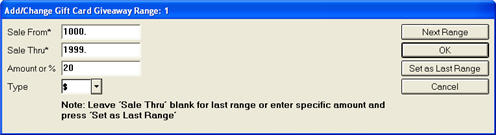
Click Next Range.
Repeat the process described in the bullets above. Notice that the Sale From field is automatically set to .01 above the amount you entered previously.
When you have added your last Gift Card Giveaway range (you can add up to 5), click Set as Last Range. A dialog box displays showing all the ranges you added.
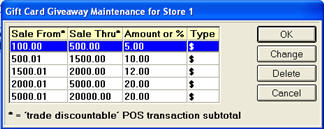
Click OK, or, if appropriate, you can change a range by highlighting it, clicking Change, making the change(s) and clicking OK. To delete all the ranges you set up in this store, click Delete, and then confirm the deletion when prompted.
Multistore users: If you didn't select ALL stores in step 3, repeat steps 2-4 for each of your other stores that will use Gift Card Giveaway.