To create an Offline POS Master, you must share the PC’s data folder on the local network so that the other Offline POS Clients can access its compressed/refreshed data files.
![]()
You must have administrator rights on your PC to execute the procedure below. If you are not already logged on with administration rights, do so now.
The Master station should not be allowed to go into hibernation mode. Consult your Local Platform Specialist (LPS) for assistance.
From the POS station that will be an Offline POS Master, display Windows Explorer.
Navigate to the folder C:\3apps\Services.
Right-click on the "Data" folder and select "Sharing and Security.” The Data Properties dialog displays. Note that some versions of Windows will have a slightly different look to this dialog.
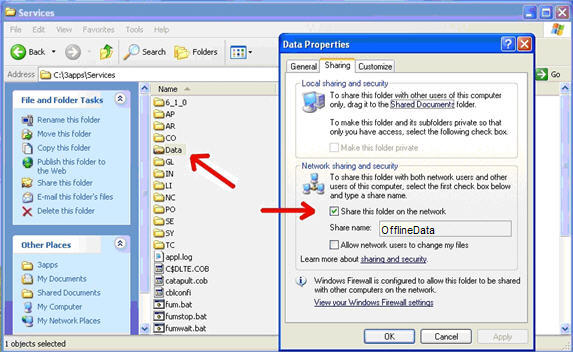
Place a checkmark next to "Share the folder on the network," and enter a Share Name. For example, you can use the name “OfflineData.” Then click OK.
![]()
The first offline refresh that occurs after installing Release 18 Eagle for Windows software gives the PC the ability to be an Offline POS Master.