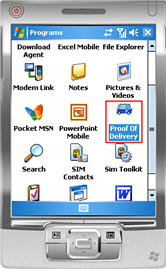
(Delivery Confirmation users only)
Once you have downloaded transactions from the Delivery Manifest to the PDA, the delivery person can now take the PDA with them in the delivery truck. When the delivery person reaches the delivery site, they will use the Proof of Delivery (POD) application on the PDA. This procedure explains how to use the POD application.
From the PDA, select Proof of Delivery.
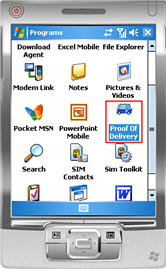
Click the appropriate transaction in the list that displays. If you want to see header information (including name, phone and address, delivery date & time, salesperson, etc.), click the + to the left of the transaction.
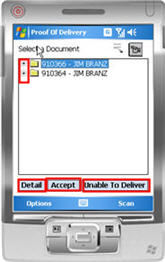
Do one of the following:
Make changes to quantities by tapping Detail.
Accept the order as delivered by tapping Accept. Go to step 5 below.
Indicate you are unable to deliver the merchandise by tapping Unable to Deliver.
If you selected Detail, tap the item you want to change, tap in the quantity received box, use the keyboard to enter the new quantity, then tap Change. Repeat this process for any other quantities that need adjusting. When finished, tap Done.
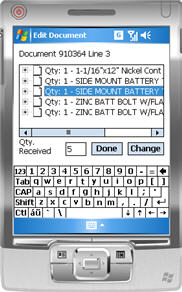
When the signature screen displays, have the customer sign the PDA. In the field below the signature box, select the dropdown and display the authorized list of names if any are on file for this account. Otherwise, type in the customer's name in the space provided (the selected or typed name will print above their signature whenever the invoice is reprinted). Then tap Accept.
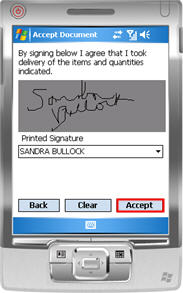
Add any notes or attach an image to the transaction, as needed.
To exit Proof of Delivery, tap Options (bottom left) and then tap Quit. Do not attempt to exit by tapping the "X" in the upper right hand corner of the screen.
When the delivery person returns to the store, upload the signed transactions back to the Eagle.