(Multistore users)
Use the following procedure to "lock" your terminal into one of your other stores. Any sales, purchase orders, accounts payable, etc. that you create while locked into another store will be created for that store, so proceed with caution.
![]()
The following security bits are required to use this feature:
bit 6— View data in all stores
bit 8— View terminal setup and constants in MTR
bit 9— Add/change/delete terminal setup and constants in MTR
Either bit 12— add/change/delete data in all stores, or bit 706— Allow change of lockin store when bit 12 is off
Click the Store button on the toolbar. Alternatively, you can use the keystrokes Control-S. The "Change Lockin Store" dialog box displays.
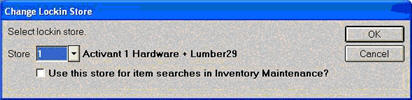
Select the desired store number.
The checkbox labeled "Use this store for item searches in Inventory Maintenance?" defaults to "checked." You can un-check it if you don't want item searches to occur using this store. The system saves this setting, so that the next time you press Cntrl S, it will default to the setting from the time before.
Press Enter (or click OK).