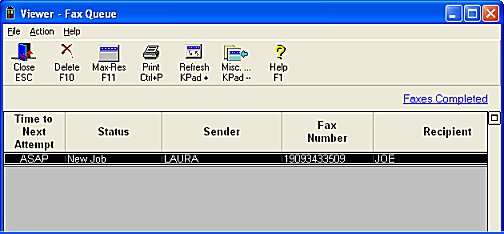
Use the Fax Queue Viewer to determine the status of submitted fax requests, to cancel a fax request, or to re-fax a previously-sent fax. You can re-fax to the same recipient to whom you sent the original fax, or to a different recipient.
Display the Fax Que Viewer. Any faxes that have not transmitted yet display in the Fax Que. To delete a pending fax, click on it so that it's highlighted, then click Delete.
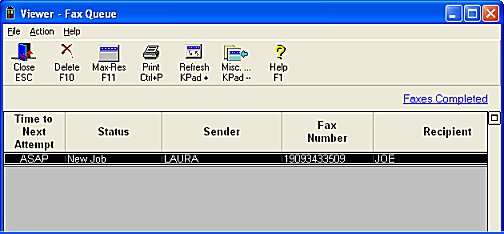
To display completed faxes, click the "Faxes Completed" link above the grid. The Faxes Completed Viewer displays. The Status column indicates whether the fax has been sent successfully, failed to connect, or was cancelled because you deleted it in the Fax Que Viewer. The Request ID is simply the sequence in which the fax completed in relation to the other completed faxes. For your convenience, completed faxes are listed from most recent to oldest.
![]()
Completed fax requests are automatically purged from the system after 30 days.
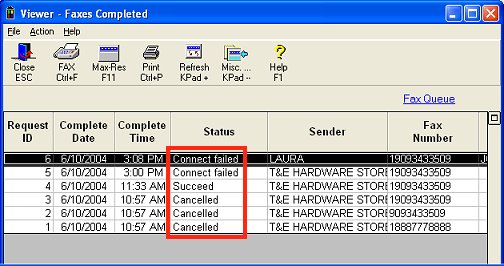
If desired, you can re-transmit a completed fax to the same recipient or a different recipient, regardless of the status of the previous attempt. To re-transmit, click Fax on the toolbar. The Retransmit Fax dialog displays.
![]()
Faxes originating from Legacy function FAXMEMO cannot be re-transmitted.
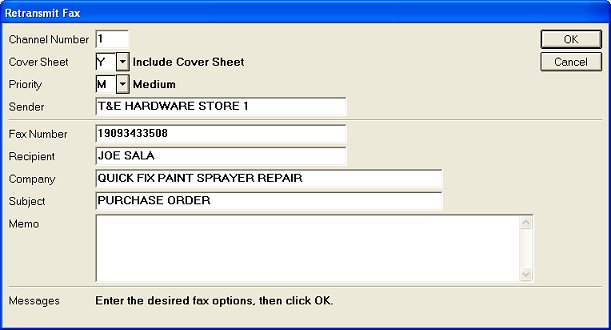
The sending information that displays is from the original fax. If you're faxing to a different recipient, be sure to fill in the correct fax number, recipient name, company, etc.
When finished filling in the fields, click OK to send the fax. Click OK again in the Retransmit Fax confirmation box.
![]()
If you have FAX level 2.9 or higher installed, you can optionally select the columns DOC TYPE and DOC ID. If you do, the following information will display in these columns:
Faxed purchase orders from RPO will contain “Purchase Order” in the Doc Type column and the PO number in the Doc ID column.
Faxed statements will contain “Statement” in the Doc Type column and the Customer/Job number in the Doc ID column.
Faxed POS documents will contain “POS” in the Doc Type column, and the document number in the Doc ID column.
Faxed reports will contain ‘Report” in the Doc Type column, and the type of report (for example RAG) in the Doc ID column.