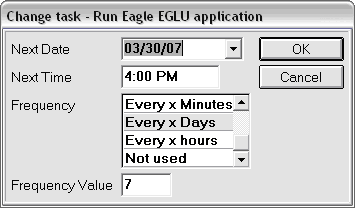
Specify how often EGLU should run the upload to your Eagle system based on how often you run your payroll. It's important to know that setting these values does not lock you into this schedule; it just assures that you are on a regular schedule and do not have to run this process manually. You can always change the scheduled times or run the process manually as needed.
Verify that Eagle is running on the PC, and then double-click the 3spimp.exe icon on your desktop.
On the Eagle Import Interface screen, click Change.
In the Next Date field, select the next date on which you will pay your employees.
In the Next Time field, select the time you want EGLU to run. Note: This should be late enough in the day so that the file from Paylocity is saved to the correct location.
In the frequency field, select the how often you pay your employees. For example, if you pay weekly, set the frequency to 7, or if you pay every other week set it to 14.
In example shown below, the store runs payroll every Friday. The Next Date field is completed with the first Friday that the process should begin, and the time is set to be late enough to ensure the file from Paylocity is saved to the correct location.
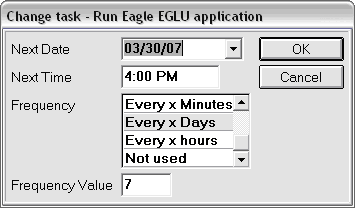
Once all the settings are complete, you need to start the EGLU application. Once started, EGLU will continue running until you stop the process.