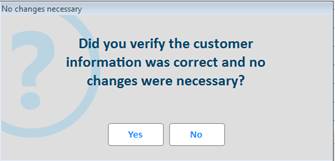There may be times when you want customers to review their account information for accuracy. In the MCR Misc tab, you can change the 'Customer Status' flag to I (inaccurate) which will prompt the clerk to verify the customer's information next time their account is accessed at POS. Once the information has been verified, the 'Customer Status' flag will be changed to A (accurate).
This enhancement is available to all customers with the exception of Ace Rewards users. The Ace Rewards program has an existing mechanism to flag accounts as inaccurate via EFM (updating MCR’s Rewards Status field) and a prompt at POS controlled by Option 8874 “Check for inaccurate Ace Reward accounts”.
Enable and setup Flexible Consumer Information - refer to the online help topic with this name. Flexible Consumer Information functionality is a pre-requisite for this capability.
Setup the new FCIM event “Starting transaction for inaccurate customer”. It is defaulted to Enabled=Yes with these required fields: Name, Address (including City, State, Zip) and Email. You can modify the required/optional fields to meet your needs. For example: all of your campaigns are by email, so you may only want to require Email Address. Although Driver's License appears as a choice, is not applicable for this event.

This is the only FCIM event which is updates MCR with the information entered/changed.
For accounts with inaccurate customer information, set MCR’s 'Customer Status' flag to I (Inaccurate) -this field is in Customer Maintenance (MCR) on the Misc tab. You can also use RCCU to update this flag for a range of customers. (As mentioned above if you participate in Ace’s ‘Ace Rewards’ program you will not see this field.)
Hint: Although there is no way to indicate which field(s) are inaccurate for a specific customer, blanking them out at the same time you set the status to Inaccurate may be useful.
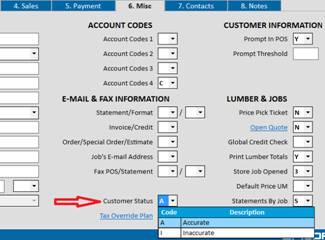
In POS, when you start a transaction for a customer whose Customer Status is I (Inaccurate) the following dialog box will be displayed. The fields which appear in this dialog are based on the required and optional fields you selected in FCIM for this event..
In this example, the zip code was blanked out in MCR because it was inaccurate. The Customer Status was then set to I (inaccurate) which caused the below dialog box to display in POS with the current values from MCR.
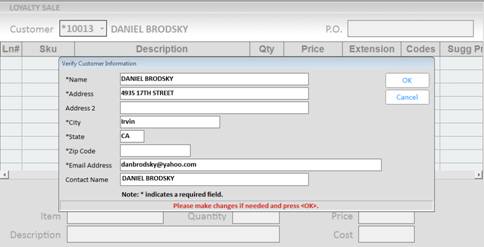
If the checkout lines are long the clerk can press Esc to dismiss this dialog without taking any action and the account will remain flagged as Inaccurate. Otherwise, enter the required values or make changes to existing values and press Enter. The changes will be made to MCR and the customer’s status will be changed to A (Accurate).
If Enter/<OK> is selected without first making any changes, the following dialog will display with the answer defaulted to <No>. If no changes were required, select <Yes> and the customer’s status will be changed to A (Accurate). If you press Enter (ie selecting <No>) the 'Verify Customer Information dialog' will be re-displayed for the clerk to review and make changes.