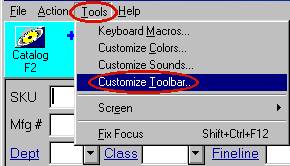
Click one of the following:
Display the toolbar set you want to change.
Click the Tools menu, and point to Customize Toolbar.
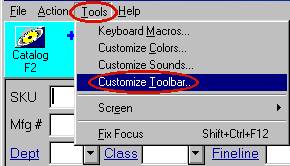
The Customize Toolbar dialog displays. The buttons that currently display on the toolbar are listed under the Actions tab.
In the Available Actions list, click a command you want to add to the toolbar.
Click Insert.
Click OK.
Display the toolbar set you want to change.
Click the Tools menu, and point to Customize Toolbar.
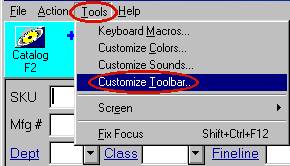
The Customize Toolbar dialog displays. The buttons that currently display on the toolbar are listed under the Actions tab.
In the Toolbar Actions list, click a command you want to remove from the toolbar.
Click Remove.
Click OK.
See Also: About the Toolbar