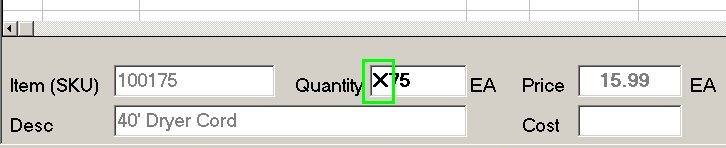
This topic provides the procedure steps for working with buyout items on an Order Entry/ POS order transaction.
At Order Entry/POS, start an Order transaction as you normally do. For procedure steps for creating an order, click here to go to the help topic.
If the system displays a message that an item you are posting to the order is not in file, not stocked, or has insufficient quantity, follow your normal process to determine if an alternate item can be used or if the item is available at one of your other stores.
To post the item as a buyout item using the Quantity field, continue with step 3. To post a buyout item from the Source Menu, go to step 4.
At quantity, type the quantity preceded by an X to indicate a buyout, as in the following example. The X must be a capital "X" and not a lower-case "x."
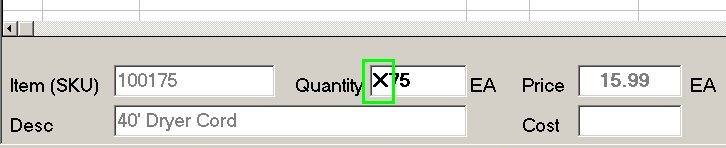
After you type the quantity preceded by an X, press Enter. The X in the quantity field no longer displays and "Buyout" displays in the posting area, as in the following example.
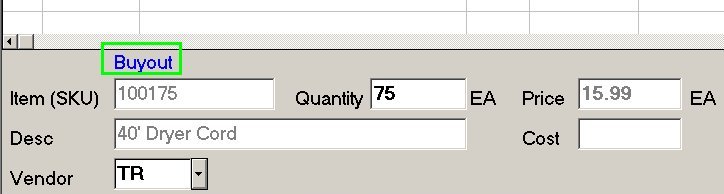
Press Enter again to post the item. Continue and complete the order as you normally do. For information about printing documents for this order (pick ticket, packing slip, etc.), click here to go to the next section of this topic.
If your system is configured to display the Source Menu, then from that menu click V-Buyout.
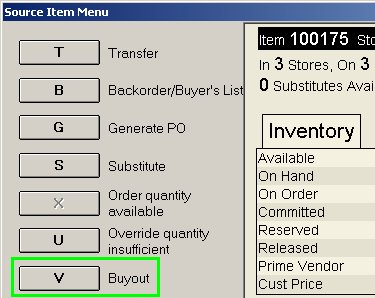
The source menu closes, the quantity is entered and "Buyout" displays in the posting area, as in the following example.
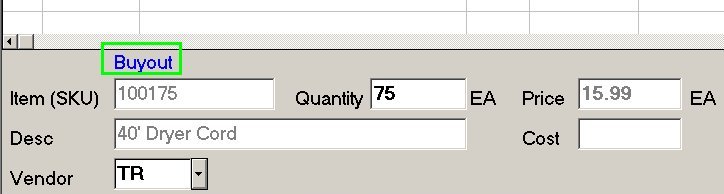
Press Enter to post the item. Continue and complete the order as you normally do. For information about printing documents for this order (pick ticket, packing slip, etc.), click here to go to the next section of this topic.
![]()
To post an item and fill a portion of the quantity and ship the remainder as a buyout, you must post the quantities as separate lines. Post the item to the order with the quantity that you will fill. Then post the item to the order again, with the buyout quantity (indicated with an X in the quantity field).
Print the various documents (pick ticket, packing slip, invoice, etc.) associated with the order as you normally do.
When printing a pick ticket, the buyout indicator, ZZZZZ, prints in the bin location column. When a pick ticket is sorted in location order, buyout items are then grouped together at the end of the pick ticket. Also, the buyout items print a second time on a separate pick ticket page for internal-use only.
When printing a packing list, the buyout indicator, X, prints in the bin location column (if that column is included on the form). Or, the buyout indicator, X, prints in the last column on the right side of the packing list.
When printing an invoice, an indicator for buyout items does not print.
Recall the order transaction as you normally do.
You can change a buyout item to a regular item by removing the buyout indicator, the X in the quantity field. Recall the item and repost the quantity without the X.
To post an item and fill a portion of the quantity and ship the remainder as a buyout, you must post the quantities as separate line items. Post the item to the order with the quantity that you will fill. Then post the item to the order again, with the buyout quantity (indicated with an X in the quantity field).