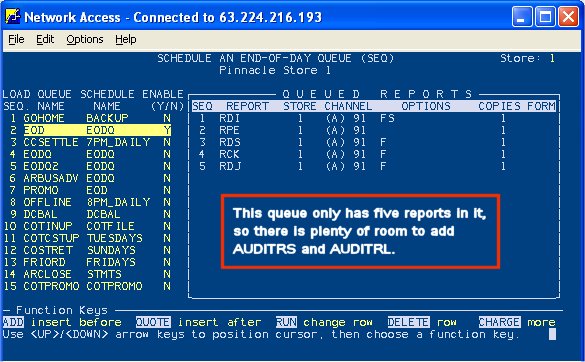
(Pick/Pack/Ship users only. This procedure does not apply to Customer Order Management users.)
To audit reserved and released quantities, run AUDITRS and AUDITRL daily in an end-of-day queue These reports are only available in Network Access. Use the procedure below to add AUDITRS and AUDITRL to a queue.
In Network Access, use Function SEQ to determine which end-of-day queue has available space to add audit reports AUDITRS and AUDITRL. Press <Display> so the screen displays reports in the window on the right. Then use the down-arrow key to scroll down through the queues on the left until you find an end-of-day queue with available space to add the audit reports (a queue can hold a maximum of 14 reports). Here is an example of a queue, "EOD," with available space. You may also have a queue called "EOD," but it may or may not have available space.
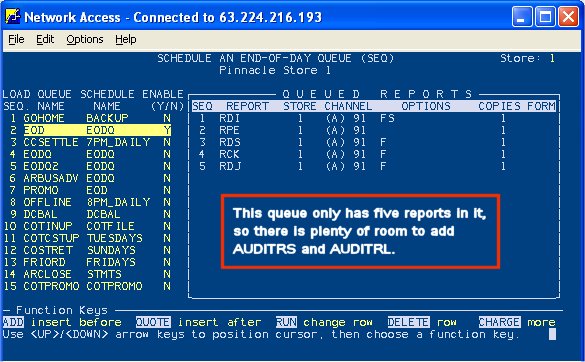
![]()
If there is no available space in any existing end-of-day queues, you will have to create a new queue. If this is the case, ask your Implementation Specialist for assistance.
In Network Access, use Function CEQ to add the first audit report to the selected queue, as follows:
Fill in the fields as shown below, except in the "Name of Report Queue" field, be sure to enter the correct name of the selected queue (in this example, the queue name is EOD, but your queue may have a different name).
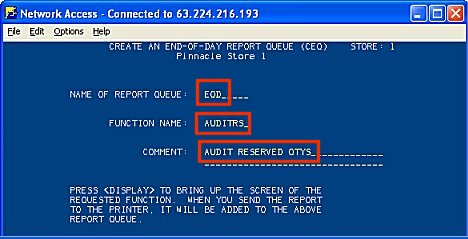
Press <Display>. The AUDITRS screen displays.
Fill in the fields as shown here (you'll need to press the Delete key on your PC to backtab so you can type the S in the parentheses).
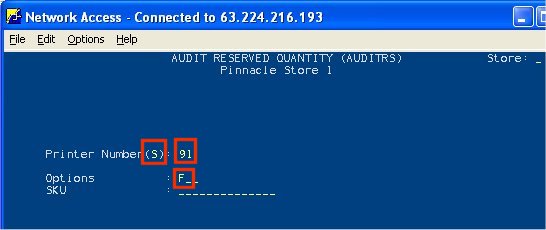
Press <Add>.
Press <End>.
Now you're ready to add the next report, AUDITRL. Simply type over what you previously typed in the "Function Name" and "Comment" fields, so the screen looks like this:
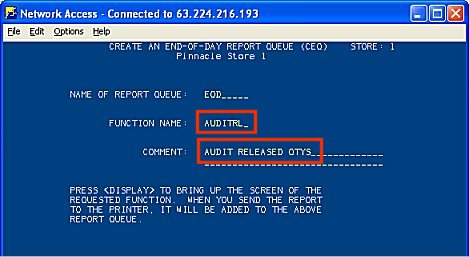
Press Display, then finish adding the AUDITRL report to the end-of-day queue (just like you did for AUDITRS, you'll fill in Printer (S) 91, Option F).
Press <Add>, then press <End> twice to exit CEQ.
The next time the end-of-day queue runs, the AUDITRS and AUDITRL reports will run automatically.