Once Eagle Mobile Version 2.1.0.130 or higher has been installed on the gun, you can begin setting up Eagle Mobile Configuration for Mobile POS.
Launch Eagle Mobile Configuration.
Tap the cart icon to configure Mobile POS.
![]()
On the Mobile POS Configuration Screen:
At Customer, enter your Epicor Customer number.
At Login, enter the Role-Based Security user name.
At Pass, enter the password for the Role Base user.
At Store, enter the Store number you wish to lock into.
Tap Test Connection. When you receive the message "This device is not known. Please request authentication first," tap OK.
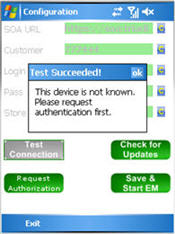
Tap Request Authorization, and type the Device Name, Device Location, and IP, and then tap OK.
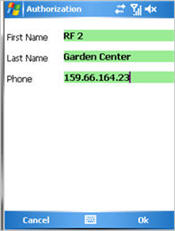
The Authorization request is sent. This product will be enabled once your Administrator approves the request.
Tap OK.