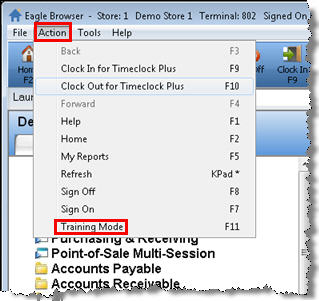
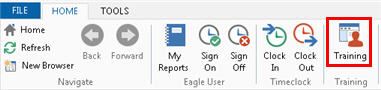
Once you've completed the setup procedures and installed (or refreshed) the Training Mode, it is ready for use. While in Training Mode, work with the applications in the same way you would in live mode. A copy of your data is available to work with. But any work you do in Training Mode does not update your live data.
Not all applications are available in Training Mode and other limitations exist. Click here for more information.
The Training Mode is available in Eagle for Windows and in Eagle legacy (Network Access). Security bit #125 is required to use the Training Mode. For information about this and other system requirements, click here.
The Training Mode is terminal specific, so one or more terminals can be in Training Mode while the rest of the terminals are in live mode and open for business.
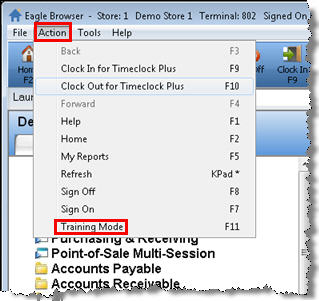
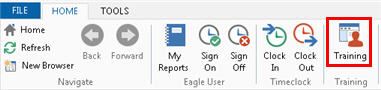
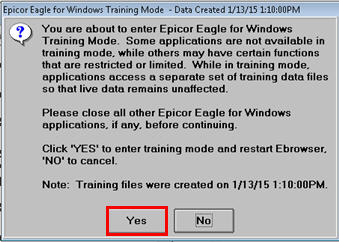
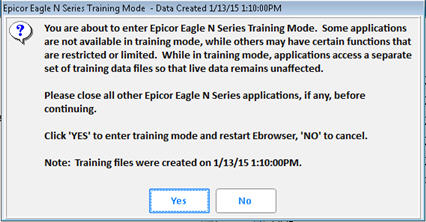
![]()
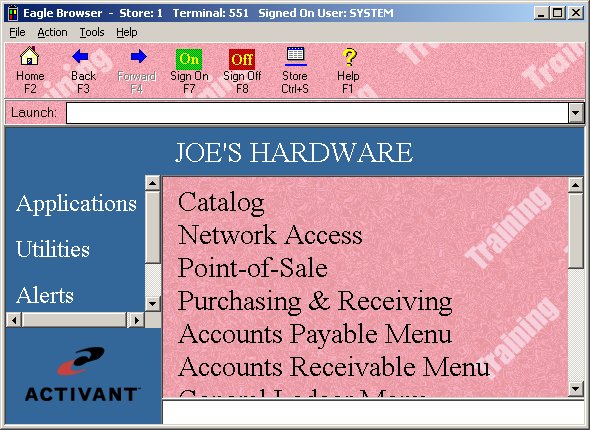
To exit Training Mode, close any windows that you opened when in Training Mode. Then return to the Eagle Browser window and press F11click Training. Or, from the Action Menu, click Training Mode. An "are you sure" dialog displays. Click Yes. The browser window closes and automatically re-opens. This terminal is now in live mode.
From an Epicor terminal or from Network Access, at the Login prompt, type train and press Enter.
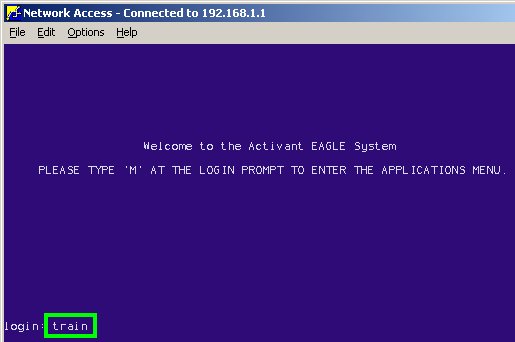
On this screen, type YES and press Enter.
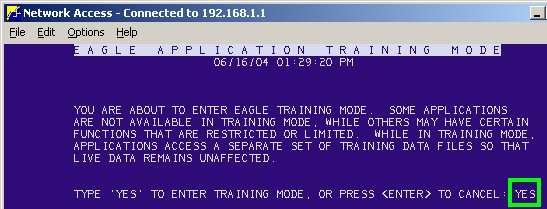
The Main Menu displays. You are now in Training Mode at this terminal. A copy of your data files are available. For example, in IMU you'll find all of your inventory items and in MCR all of your customer records. Most of the applications that you are used to working with in live mode are available in Training Mode. Work with the applications in Training Mode the same way you do in live mode. Anything you do in Training Mode does not carry over into live mode.
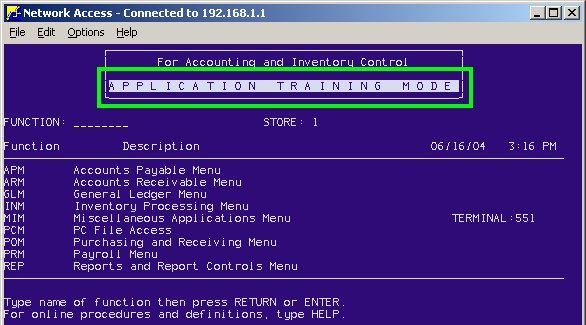
To exit Training Mode, return to the Main Menu and at the Function prompt, type QUIT and press Enter. You are no longer in Training Mode on this terminal.