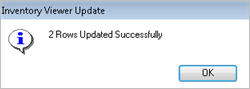Active Inventory Viewer: Changing Items

If you use grid filters (applying criteria within the grid instead of in the lookup panelThe "lookup panel" is described in step 3, where you can click Open Lookup (F8).) to filter your results, please be aware that any changes you make to items will be applied to ALL items returned in the grid results, not just the filtered items. For example, if you list items from Vendor ABC, and then apply a grid filter on those with Quantity on Hand (QOH)=0 and change data, the data will be changed for all items from Vendor ABC, not just the QOH=0 items.
- Display the Inventory Maintenance window.
- In the Favorites section, click Active Inventory Viewer.
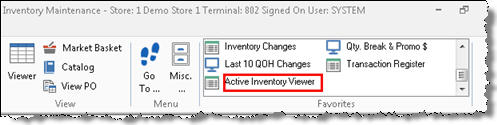
- Enter a vendor in the Vendor Code field, or to use a different lookup method, click
 , click the Lookup drop-down list, select from the list of other lookupsVendor Code, Class, Department, Description, Fineline, From/To Class, From/To Department, From/To Fineline, From/To Location, From/To Mfg Vendor, From/To SKU, From/To Vendor, Item, Location, Manufacturer, Mfg. Part Number, and Short Description., and click
, click the Lookup drop-down list, select from the list of other lookupsVendor Code, Class, Department, Description, Fineline, From/To Class, From/To Department, From/To Fineline, From/To Location, From/To Mfg Vendor, From/To SKU, From/To Vendor, Item, Location, Manufacturer, Mfg. Part Number, and Short Description., and click  .
.
- Make the desired changes to the items displayed in the grid, clicking the desired field(s) and changing the desired information. Notice that a check mark is automatically placed to the left of the item(s) you are changing.
- Click Change on the toolbar.

A confirmation message displays for the item(s) you changed.
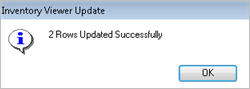


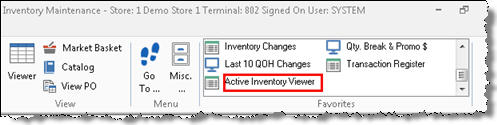
 , click the Lookup drop-down list, select from the list of other lookups, and click
, click the Lookup drop-down list, select from the list of other lookups, and click  .
.