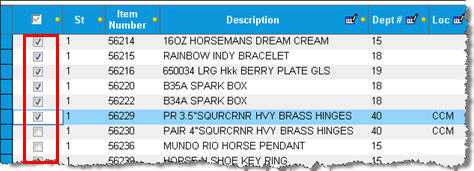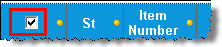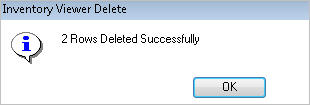Active Inventory Viewer: Deleting Items
- Display the Inventory Maintenance window.
- In the Favorites section, click Active Inventory Viewer (Note: you may have to scroll down to see it).
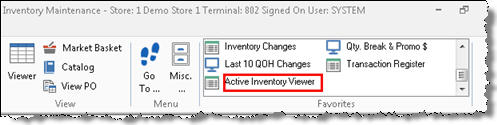
- Display the item or the list of items from which you want to delete. For example, if you want to delete some or all items for a vendor, enter the vendor in the Vendor Code field, and then press Enter to display the items for that vendor. To use a different lookup method, click
 , click the Lookup drop-down list, select from the list of other lookupsVendor Code, Class, Department, Description, Fineline, From/To Class, From/To Department, From/To Fineline, From/To Location, From/To Mfg Vendor, From/To SKU, From/To Vendor, Item, Location, Manufacturer, Mfg. Part Number, and Short Description., and click
, click the Lookup drop-down list, select from the list of other lookupsVendor Code, Class, Department, Description, Fineline, From/To Class, From/To Department, From/To Fineline, From/To Location, From/To Mfg Vendor, From/To SKU, From/To Vendor, Item, Location, Manufacturer, Mfg. Part Number, and Short Description., and click  .
.
- Place a check mark next to the item(s) you want to delete. To check mark all items in the grid, use the check box at the top of the grid.
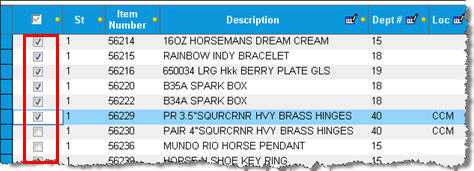
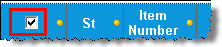
- Click Delete. A message displays to confirm the deletion(s).
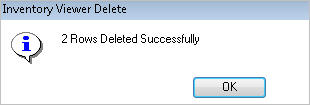
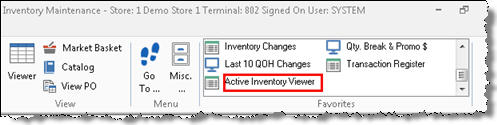
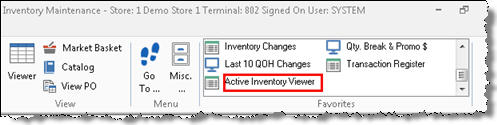
 , click the Lookup drop-down list, select from the list of other lookups, and click
, click the Lookup drop-down list, select from the list of other lookups, and click  .
.