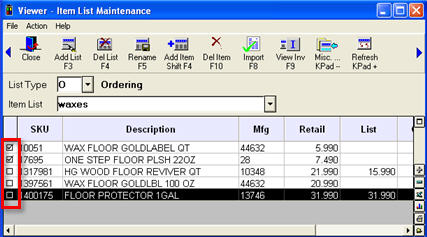
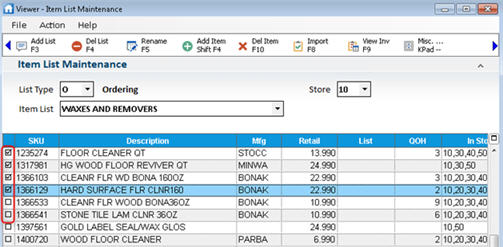
Use the ItemPart List Maintenance Viewer to delete itemsparts from an item list, or to delete an itempart list when you no longer need it.
In the ItemPart List field, select the itempart list from which you want to delete itemsparts, and press Enter. The list displays in the grid.
Use the check boxes to indicate which itemsparts you want to delete.
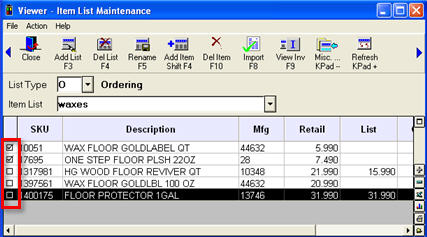
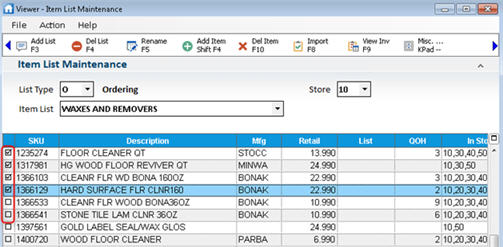
Click Del ItemPart (F10). Click Yes to confirm the deletion.
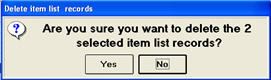
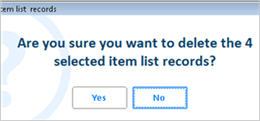
Click OK.
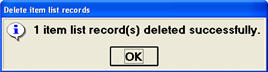
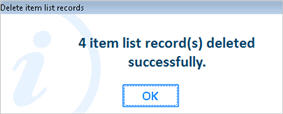
In the List Type drop-down, select the type of list you are deleting.
In the ItemPart List field, select the ItemPart List you want to delete, and press Enter. The list displays in the grid.
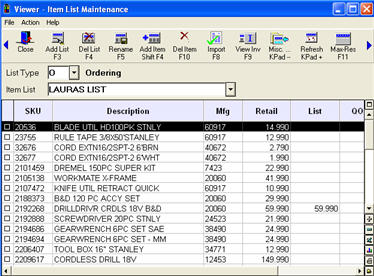

Click Delete List. A confirmation window displays. Click Yes to continue and delete the list. Click No to return to the viewer.
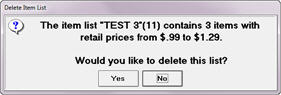
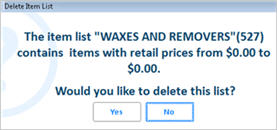
Note: An itempart list cannot be deleted if it is currently linked to a Dynamic Promotion, whether the promotion is active or inactive.