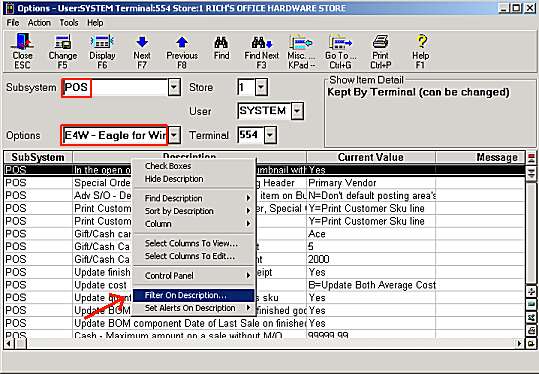
Use the following procedure to set up the options that control how the Finished Goods application works.
Click the arrow to the right of the Subsystem box and select POS from the drop-down list.
Click the arrow to the right of the Options box and select E4W - Eagle for Windows from the drop-down list.
Click Display.
Right-click on the Description column, and select Filter on Description.
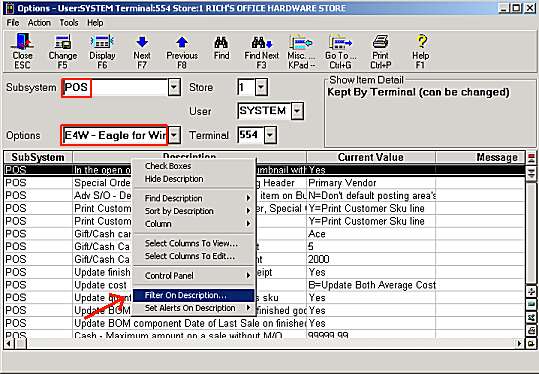
Click Contains, then type "finished goods" in the box.
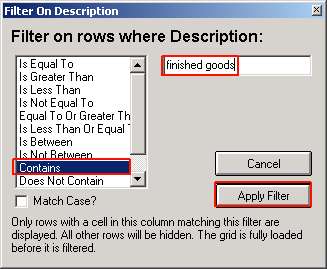
Click Apply Filter. The Finished Goods options display in the grid.
Click in the Current Value column of the first item in the grid that you want to change. Note that a definition of the field displays in the upper right corner.

Click the arrow that displays.
Select your response in the window that displays, and press ENTER.
Repeat steps 8 through 10 for the rest of the items in the grid.
Click Change.