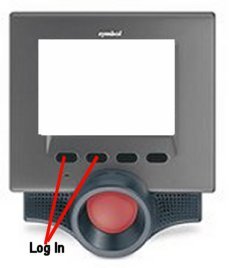
This topic explains how you will log on to the Price Checker each morning, and how your customers will use Price Checker.
Each morning, log on to the Price Checker by pressing the two buttons on the far left simultaneously.
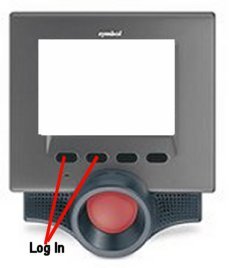
Once you have logged on, the Price Checker is ready for customer use. The Lookup Screen displays the message "PLEASE SCAN PRODUCT UPC CODE."
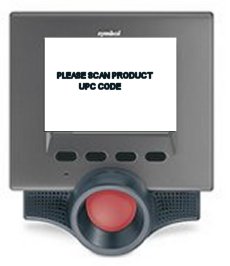
When a customer scans an item, the system searches the UPC file, and then the Inventory file, for the scanned item. If the item is found, its pricing information displays on the Price Checker screen. The information displays for 20 seconds, unless another lookup is initiated first.
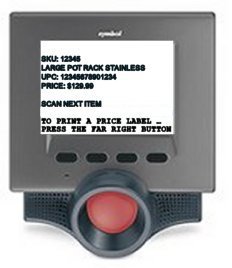
If you have a printer set up for the Price Checker, the screen displays the last line "TO PRINT A PRICE LABEL...PRESS THE FAR RIGHT BUTTON (if there is no printer, this line does not display). The customer simply presses button 4 (far right bottom) to print a label. They can press this button more than once to print multiple labels.
If the scanned item is not found in either the UPC file or the Inventory file, the screen displays a message similar to the following:
PRODUCT UPC CODE
12345678901234 NOT FOUND!
The message displays for five seconds, at which time the Price Checker returns to the Lookup Screen shown in step 2.