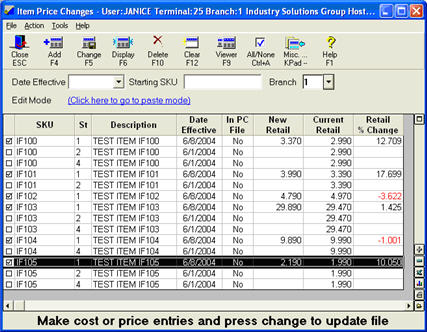
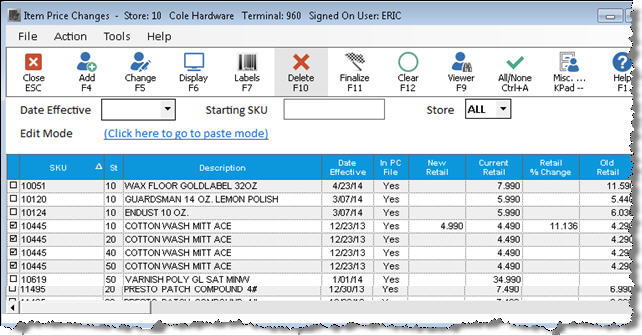
Use this procedure to copy prices and related fields from one SKU to other consecutive occurrences of that SKU in other stores. This is useful if you are keeping an item's prices in sync for a group of stores.
This procedure assumes you have Store Groups set up on your system, and that each SKU exists in the first store in the group.
From the Eagle Browser, click Inventory Menu, then click Item Price Changes (IPC).
Click Viewer. The Inventory Viewer displays.
Click Lookup and select your criteria to load the viewer.
In the Store field, select the Store Group for which you want to sync pricing.
Press Enter. The Viewer lists the appropriate items.
Press Select to paste the list of SKUs, by store, into the Item Price Changes (IPC) window.
In IPC do the following:
double-click the St (Store) column so that the first occurrence of each SKU is grouped sequentially.
As needed, manually update prices for the first occurrence of each SKU in the grid.
Double-click the SKU column so that the grid is sorted by SKU/Store.
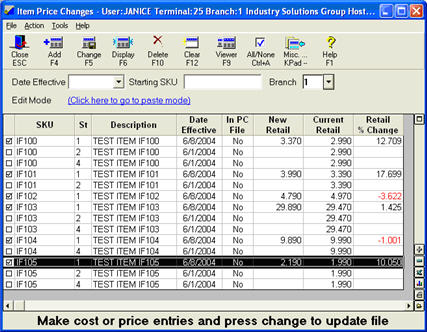
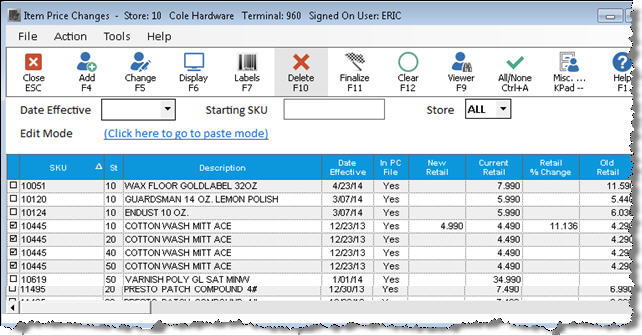
Click Misc and select Copy Prices Across Stores. This propagates the new prices for the first occurrence of each SKU to the subsequent stores in which the SKU exists.
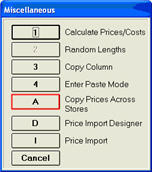
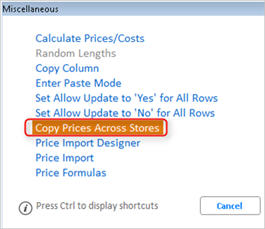
Click Yes to bypass the warning that displays.
In the dialog shown below, all fields are checkmarked by default. If there are any fields you do NOT want to update, de-select them by clicking the checkmark. Click OK.
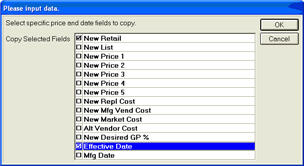
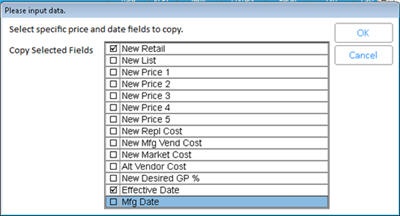
Click Change to update the price change records.
Finalize the price changes by running the Price Change Report (RPC) with option F, as you normally would.