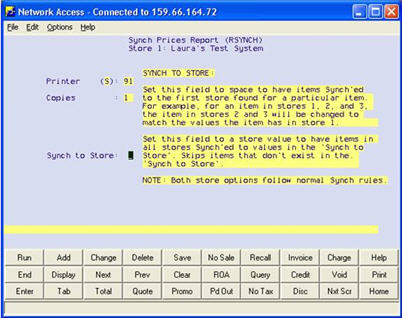
(Price Synchronization users only)
When using COPYRECS to copy SKUs from one store to another, items are copied to the designated store, but none of the prices or costs copy over. This happens because COPYRECS looks at option 118 "Keep Prices the Same in All Stores" to decide whether or not to copy prices/costs, and option 118 is, by definition, is set to No if you use Price Synchronization. Therefore, in order to copy prices and costs after running COPYRECS, you must run a special utility called RSYNCH. However, keep in mind that RSYNCH will only copy costs/prices for items that are set up to synchronize costs and/or prices (the Synchronize Prices" and/or "Synchronize Costs" fields in Inventory Maintenance are set to Y).
From Network Access at the Function prompt, type RSYNCH and press Enter. The Synch Prices Report screen displays.
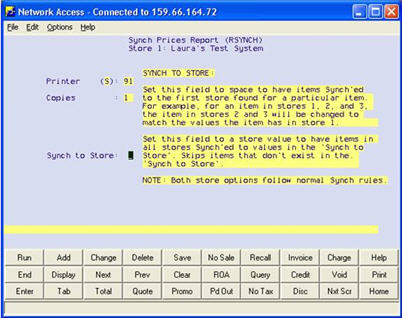
In the Synch to Store field, enter the store you want all other stores to synchronize to. For example, to synch prices to the values in store 1, enter 1 in this field.
Note that if an item doesn't exist in the store you enter in the Synch to Store field, that item is skipped over (costs/prices are unaffected) in any stores in which the item does exist. Additionally, as mentioned earlier, RSYNCH only affects items in other stores that have the "Synchronize Prices" and/or "Synchronize Costs" fields set to Y in Inventory Maintenance.
![]()
Be VERY careful when entering the store value in the Synch to Store field. Using the example above, if you just ran COPYRECS because you have a new store 6, you should NOT enter 6 in the Synch to Store field! If you did, the 75 items that are set up to synchronize prices and costs across all stores would have their prices and costs wiped out in all stores. This would happen because entering a 6 tells the system to synchronize the prices and costs FROM store 6 (the new store that doesn’t have any prices or costs) TO all the other stores. The only way you could restore the prices and costs back into all the other stores would be to either manually reenter them, or restore from a backup.