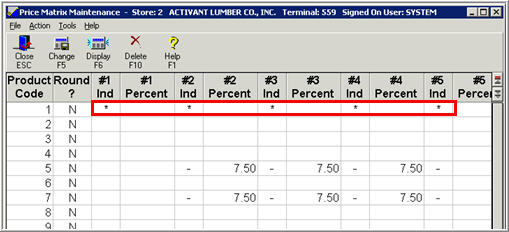
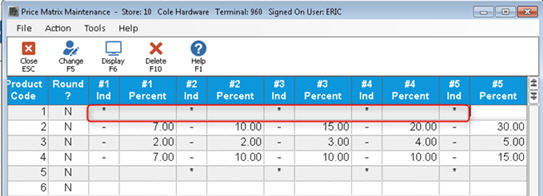
To use Price Formulas, you must set up a single entry in MPM (Price Matrix), as follows:
From the Eagle Browser, type MPM in the Launch bar and press Enter. The Price Matrix Maintenance window displays.
Locate an available product code number in MPM (one that has no existing entries in the fields across the screen), and enter an asterisk in each of the five "Ind" fields for that product code number.
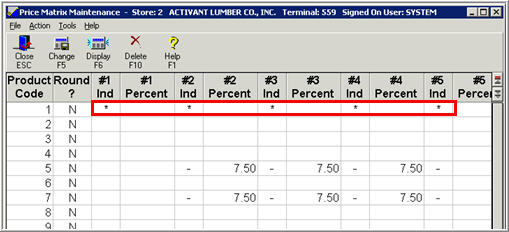
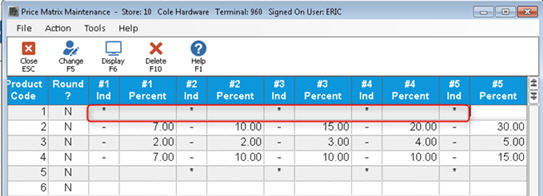
Click Change.
Once you have defined your product code for Price Formulas in the Price Matrix Maintenance window, you must code the relevant items in Inventory Maintenance. You can update the Product Code field one item at a time in Inventory Maintenance, or you can update a range of items using the Item Code Update Report (RICU).
Click here to view the help topic that covers both methods.
Click ID. enter 1092, and click OK.
Click in the Current Value column, select Yes, and click Change.
![]()
If option 118 "Keep Prices the Same in All Stores? is set to Yes, you cannot enter a store in a price formula. If option 118 is set to No (or you use regional prices/costs), and you decide to set up Price Formulas by store, you must have a price formula for every store.
Assign security bit 898 "Add/Change/Delete Enhanced price formulas" to the appropriate employees. Typically this security bit would only be assigned to management personnel.