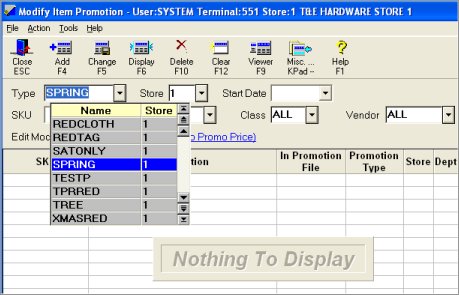
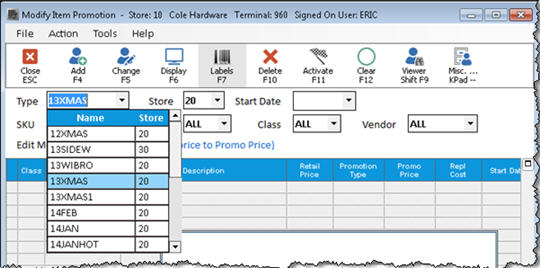
Use this procedure to copy promotion items from an existing promotion to a new promotion. Multistore users can copy promotion items from an existing promotion/store to a new promotion/store combination.
In the Type field, select the promotion you want to copy.
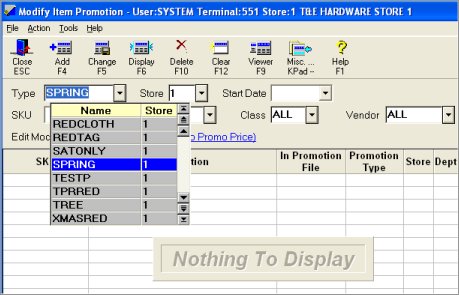
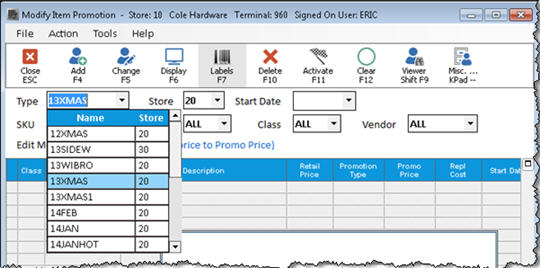
Click Misc, and select Copy Promotion. The Copy Promotion dialog box displays.
The From Type box is automatically filled in with the name of the promotion you are copying. In the To Type box, type the name of the new promotion over the name of the existing promotion. In the To Store box, enter the Store number to which you want to copy the promotion.
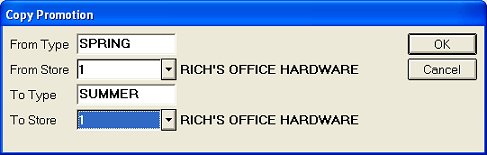

When the warning message displays, click OK to continue. The promotion is copied.
If you want to change the dates of the promotion you just copied, do the following:
Click Misc, and select "Make global changes to promotions in the grid."
In the dialog box that displays, type the Start Date and End Date, and click OK.
Click Change to add the new dates to the promotion file.
![]()
Copied promotion items will always be inactive, even if the promotion from which they were copied is active. The Update Promotion Price Report (RUP) must be run to activate them.