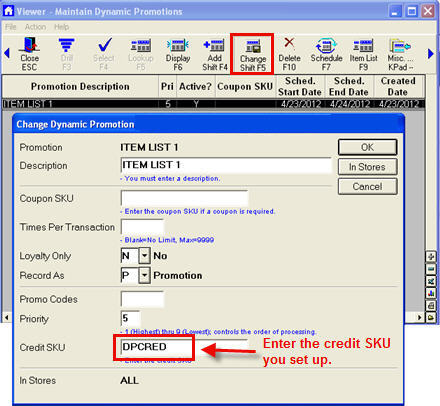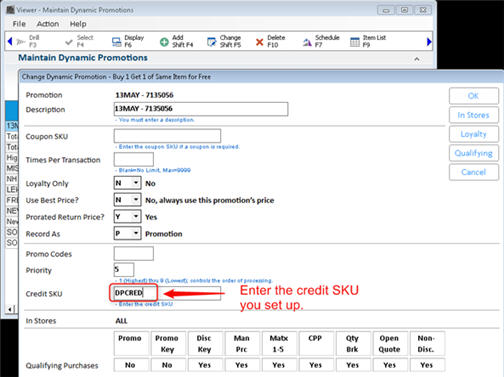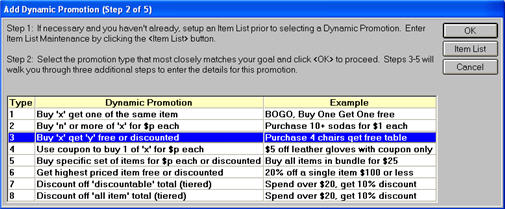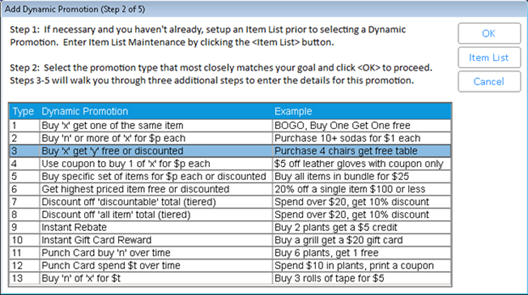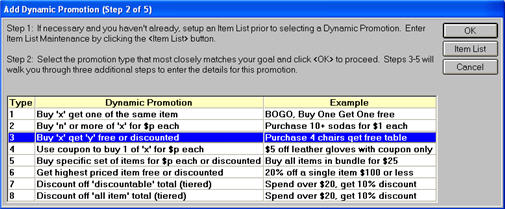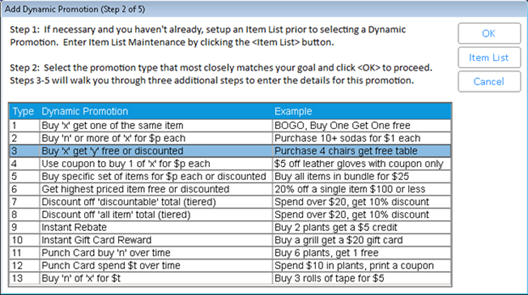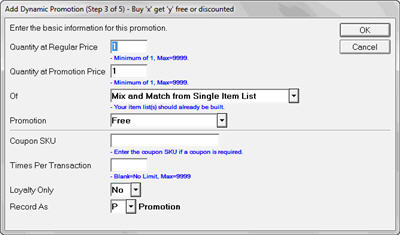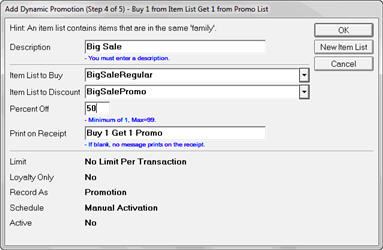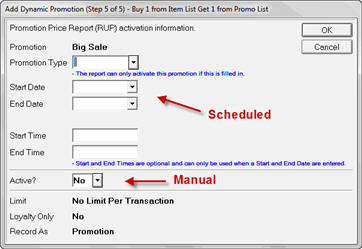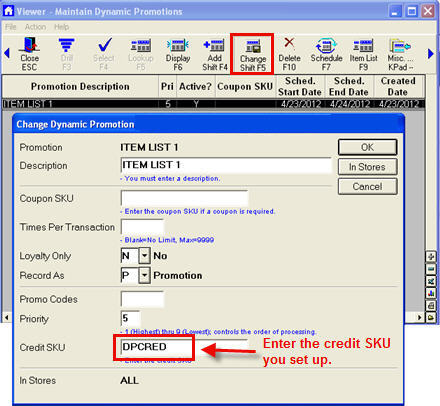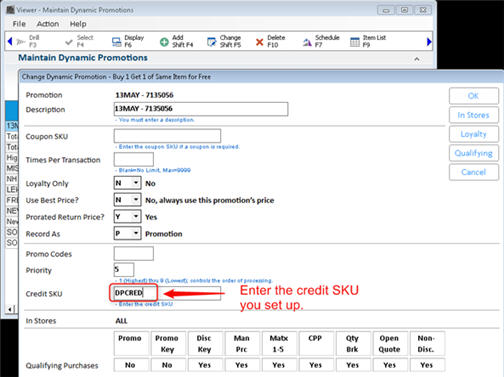Create Dynamic Promotions: Type 3- Buy x get y free or discounted
This promotion is similar to the BOGO promotion, but instead of getting the same item, the customer gets a different item free or at a discounted price. For instance:
- Buy shampoo, Get conditioner free
- Buy toothbrush, Get $1 off toothpaste
Creating Dynamic Promotion Type 3
- Create the Item List(s) for this promotion. Click the link to learn more.
Note: You will need one or two item lists, depending upon how you set up the promotion. It’s recommended that you review each step before you begin.
- In the Maintain Dynamic Promotions viewer, select Add. Then select Type 3 “Buy ‘x’ and get ‘y’ free or discounted,” and click OK.
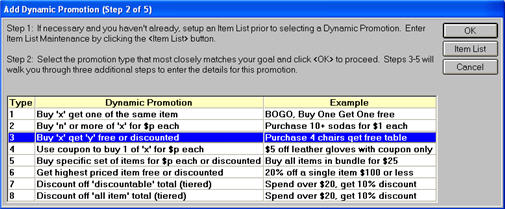
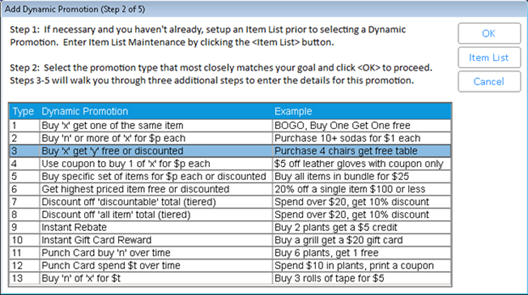
- Enter the basic information for the promotion:
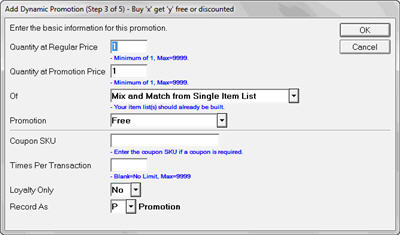
- Quantity at Regular Price – Enter the quantity of item A that must be purchased in order to trigger the promotion.
- Quantity at Promotion Price – Enter the quantity of item B that must be purchased to receive the promotional pricing.
- Of – Choose “Mix and Match from Single Item List” if customers can select items from a single list. Selecting “Regular Item List and Promotion Item List” requires that you set up two item lists. The two lists cannot contain the same item(s). Items that are bought at regular retail price are on one list, while the items offered for free or discounted prices are on a separate list.
- Promotion - Choose Free, Percent Off Per Item, Fixed Price Per Item, or Amount Off Per Item
- Coupon SKU – Coupons are optional in this type of Dynamic Promotion. If you are requiring a coupon, enter the SKU here. If you enter a coupon SKU, the system will not give the free or discounted price unless the coupon has been scanned.
- Times per Transaction – Enter the number of times this promotion is allowed on a transaction. Leave blank if you do not want to limit the promotion. If you have 4 items on the Item List and leave this blank, a customer can purchase an unlimited quantity of items A, B, C, and D and receive a free/discounted item for each purchased item. If the promotion is for Mix and Match, then the number entered here is the limit for the transaction, regardless of which item is purchased.
- Loyalty Only – Choose Yes to limit the Dynamic Promotion to Loyalty Customers. Selecting No makes the promotion available to all customers.
- Record As – Choose how you would like the sale recorded: Promotion, Markdown, or Regular Sale. (Mark Down is only available when MSY ID# 9384 = Y.)
- Select the Item List(s) for this Dynamic Promotion.
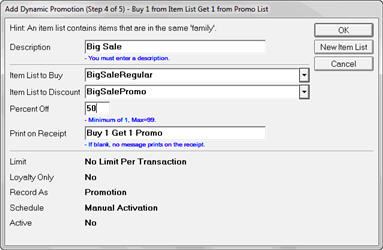
- Description – This appears in the Maintain Dynamic Promotions Viewer; customers will not see this name. Leave this box blank to use the name of the Item List you select (recommended), or enter a new description. Note: If you are using two Item Lists, you must enter a name in the Description box.
- Item List to Buy – This field appears whether you are using a single list or two separate lists. Use the drop-down menu to select the Item List that contains the items that will be purchased at regular retail price. If you forgot to create a list, click New Item List to manually create an Item List. Remember to select the new list when you return to this step.
- Item List for Free/to Discount – This field appears only if you are using separate lists for regular-priced and promotional items. Select the Item List you prepared in Step 1 that contains the items that will receive the promotion if the conditions are met.
- Fixed Price/Percent Off/Amount Off – The name varies depending upon the type of Promotion you selected in the previous step. Enter the promotional pricing here. Note: If you selected Free for the Promotion, this field will not appear.
- Print on Receipt – The message in this box appears on the receipt after the promotional item. Enter a new message if you don’t want to use the default, or leave it blank if you don’t want a message on the receipt.
Note: The items under the line are a summary of the choices you made in the previous step. They cannot be changed on this screen.
- Activate the Dynamic Promotion by scheduling it with the Promotion Price Report (RUP) or manually activating it. Click OK to complete the Dynamic Promotion.
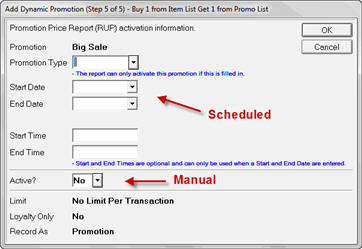
- To schedule the activation/deactivation of a promotion using the Update Promotion Price Report (RUP), you must:
-
- Enter the Promotion Type
- Enter a Start Date and/or End Date
and/or
Enter a Start Time and/or End Time
- To manually activate the Dynamic Promotion, select Yes for Active?.
Note: You do not have to schedule or activate the promotion immediately. You can click OK without entering any information on this screen and the promotion is added to the Maintain Dynamic Promotions Viewer. Later, use the Schedule icon in the Maintain Dynamic Promotions Viewer to schedule the activation through the Update Promotion Price Report (RUP) or to manually activate/deactivate the promotion.

If your state requires tax to be collected on the regular price (rather than on the discounted price) when a promotion is sponsored by the manufacturer or supplier, set up a credit SKU to use with this DP. Then, after adding the DP, click Change, and in the Credit SKU field, enter the Credit SKU so that tax will be calculated based on the pre-discount amount.