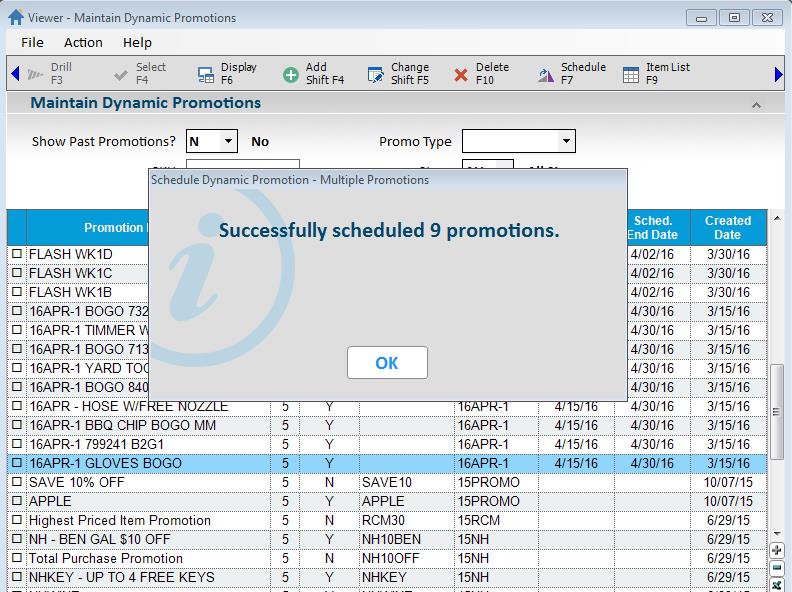To display the check box column in MDP, right-click any column heading in the grid and select "Check Boxes”.
Select the check box
for each promotion which schedule you want to change.
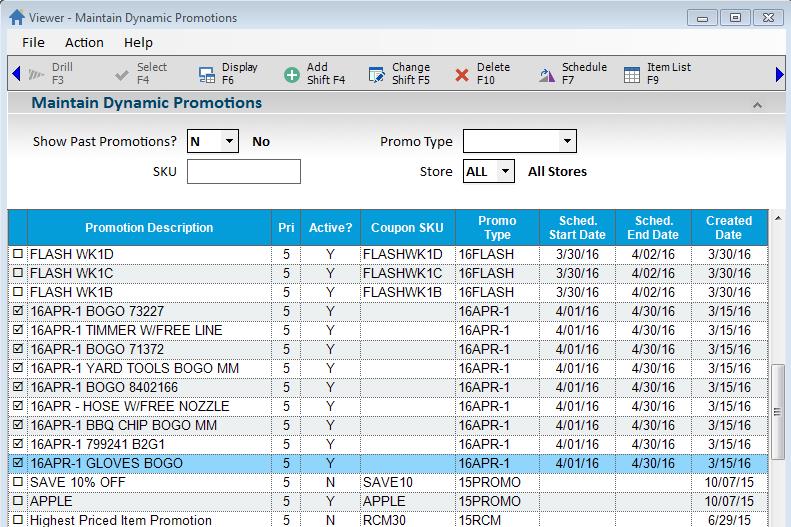
Click
<F7/Schedule>. The “Schedule Dynamic Promotion – Multiple Promotions”
dialog displays with the schedule of the first checked promotion.
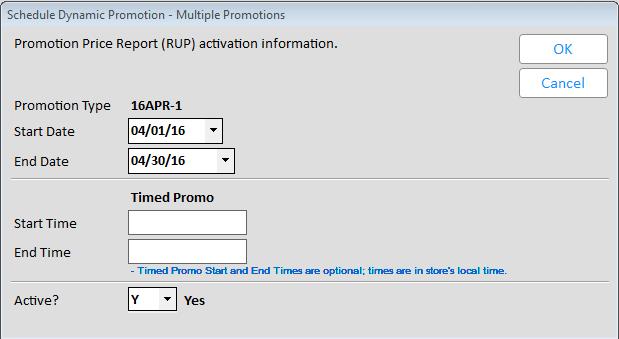
Enter
the new Start Date, End Date, Start Time (optional), and End Time
(optional) if you are using the
Promotion price Report (RUP) to activate / deactivate these promotions. If
you want to manually activate / deactivate the promotion, change the
Active? flag to Yes to activate the promotion, and No to deactivate
the promotion.
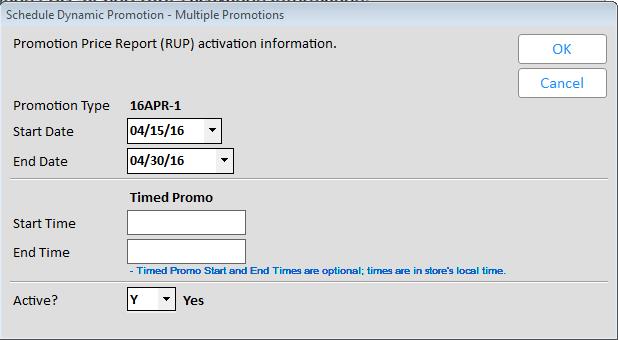
Press <Enter> to assign this
schedule to all of the checked rows.