Modifying the Start or End Dates of a Future Promotion
Use the procedure below to modify the start and/or end date of all items on a promotion.
Note: for an alternate method of making global changes to promotions, see step 5 in the topic "Modifying Promotions."
- From the Eagle Browser, click Reports Menu, Inventory Reports, Modify Promotions Report (RPD). The Modify Promotional Data Report window displays.
- On the
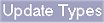
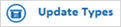 page, select 2 to change dates of an existing promotion.
page, select 2 to change dates of an existing promotion.
- From the Print Setup page, make changes if needed. For a definition of each field, click here.
- Click

 (in the left pane of the window). In the Options field, select option F.
(in the left pane of the window). In the Options field, select option F.
For a definition of each option, click here.
- Click

 (in the left pane of the window). A page of fields displays.
(in the left pane of the window). A page of fields displays.
- Review the default entries in the Store and Print Sequence fields, and make changes if needed. For a definition of each field, click here.
- In the lower portion of the window, fill in the Promo Type fields to specify the promotion for which you're modifying the Start Date and/or End Date.
- Click Run.
- Make sure you activate the promotion on the appropriate day by running RUP with Option F. You may choose to run RUP in an end-of-day queue.
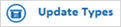 page, select 2 to change dates of an existing promotion.
page, select 2 to change dates of an existing promotion. (in the left pane of the window). In the Options field, select option F.
(in the left pane of the window). In the Options field, select option F. 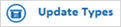 page, select 2 to change dates of an existing promotion.
page, select 2 to change dates of an existing promotion. (in the left pane of the window). In the Options field, select option F.
(in the left pane of the window). In the Options field, select option F.  (in the left pane of the window). A page of fields displays.
(in the left pane of the window). A page of fields displays.