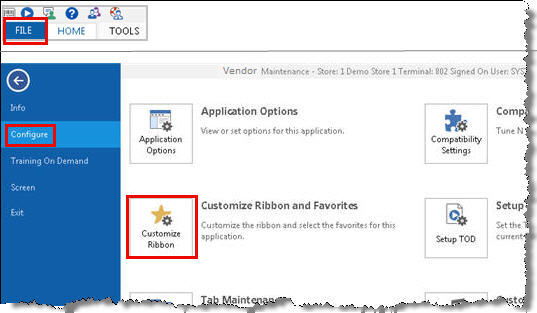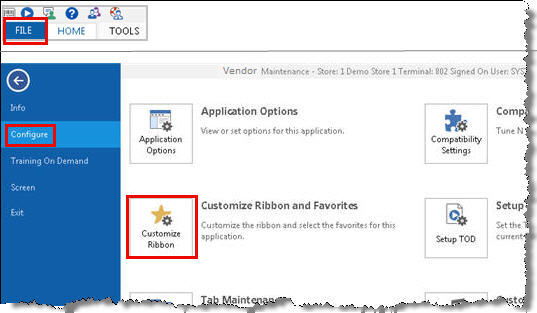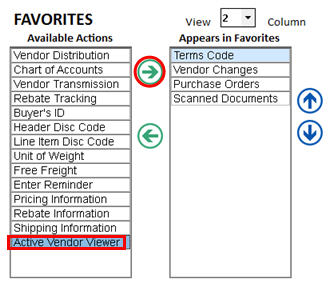Active Vendor Viewer: Setup
Option Setup
To use the Active Vendor Viewer, set option 1096 “Compass Viewers on System” to Yes in Options Configuration.
Security Setup
The ability to add, change or delete vendors in the Active Vendor Viewer are the same as the Vendor application’s security.
- Bit 174 "User May Add Vendors in MVR and also Active Viewer" (if no, ADD is disabled in Viewer)
- Bit 175 "User May Delete Vendors in MVR and also Active Viewer" (if no, DELETE is disabled in Viewer)
- Bit 176 "User May Change Vendor Info in MVR and also Active Viewer" (if no, CHANGE is disabled in Viewer)
Favorites Setup
To have the ability to launch the Active Vendor Viewer, you must first add it to your Favorites in the Vendor Maintenance application, as follows:
- Display the Vendor Maintenance window.
- Click File, Configure, Customize Ribbon and Favorites.
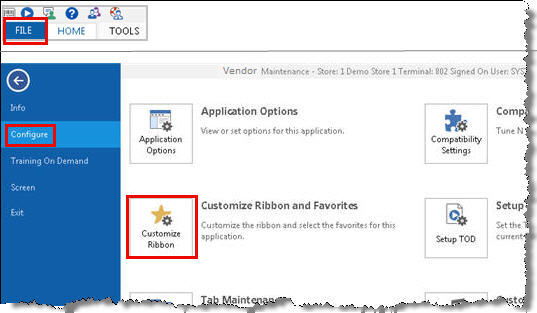
- Under Favorites, in the Available Actions box, scroll down and click Active Vendor Viewer, then click the arrow pointing to the right. The entry moves to the “Appears in Favorites” box.
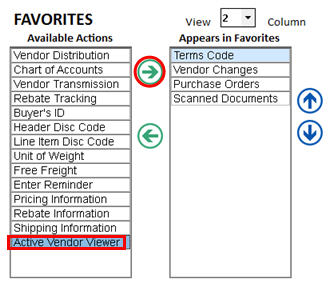
- Click Change (F5).