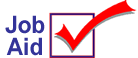
Basic Steps of a ReQuest (RQ) Procedure
This job aid describes the basic procedures to follow for creating a ReQuest (RQ) procedure.
![]()
After selecting a data dictionary, use the <Clear> key to go back one step at a time.
1
Select Data Dictionary/Category
-
From a standard Eagle terminal or from Network Access, at the Function prompt, type RQ and press <Enter>.
-
Select a data dictionary from the list that displays (INVENTORY, ACCOUNTS RECEIVABLE, etc.).
-
Select a data category from the list that displays.
2
Define the Output Type and select fields to include
-
Highlight Output type and press <Enter>.
-
Highlight Columnar and press <Enter>.
-
Highlight Detail only and press <Enter>.
-
Highlight the first field you want to select and press <Enter>. Repeat to select all the fields you want to include. Fields are placed on the report in the order selected. To unselect (remove) a field, highlight the field again and press <Enter>.
-
Press <End> or <Esc> when finished selecting fields.
3
(Optional) Define search
-
Highlight seaRch criteria and press <Enter>.
-
Highlight the field to base the search on and press <Enter>.
-
Highlight the search method (Equal, Less than, etc.) and press <Enter>.
-
Enter search values (Constant or another field).
-
Answer Yes if you want to enter additional search criteria. Answer No when done entering search criteria.
4
(Optional) Define sort order
-
Highlight Sorting order and press <Enter>.
-
Highlight desired sequence (Ascending or Descending) and press <Enter>.
-
Highlight the field to base the sort on and press <Enter>. Select Yes to include more fields to sort by. Select No when done selecting fields.
5
Test report
-
Highlight eXecute procedure and press <Enter>.
-
Highlight your output destination (Display, Printer, etc.) and press <Enter>.
6
Save procedure and run saved procedures
-
To save your procedure, highlight saVe procedure and press <Enter>.
-
Use RQR to run saved procedures. From a standard Eagle terminal or from Network Access, at the Function prompt, type RQR and press <Enter>.