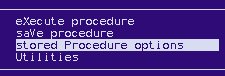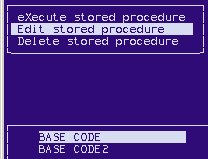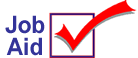
QuickRecall Base Code for ReQuest
This job aid describes how to enter and save QuickRecall base code in ReQuest.
![]()
This job aid is for those who attended the classroom training session presented at the Pinnacle Technology Conference (February 2004). If you did not attend, this job aid may not be useful to you. If you'd like to receive training on this topic, please send an email message to tb@activant.com.
1
RQ edit mode
-
In Network Access at the Function prompt, type RQ and press <Enter>.
-
Select INVENTORY/POINT OF SALE.
-
Select QUICKRECALL.
-
Press F5 to change to keyboard input.
-
At the Command prompt, type EDIT and press <Enter>. Continue with the next section to enter the code.
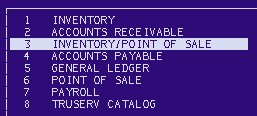

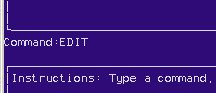
2
Type the code
Type the following code exactly as shown:
MOVE 0.00 TO ITEMEXT.
MOVE 0.00 TO COSTEXT.
MOVE 0.00 TO SELLQTY.
MOVE 0.00 TO ACTPRICE.
#
#
IF TRANS-CODE <> 'I' AND ITEM-EXTENSION > 0
MULTIPLY ITEM-EXTENSION TIMES -1 GIVING ITEMEXT
ELSE
MOVE ITEM-EXTENSION TO ITEMEXT.
#
#
IF TRANS-CODE <> 'I' AND COST-EXTENSION > 0
MULTIPLY COST-EXTENSION TIMES -1 GIVING COSTEXT
ELSE
MOVE COST-EXTENSION TO COSTEXT.
#
#
IF TRANS-CODE <> 'I'
MULTIPLY SELL-QTY TIMES -1 GIVING SELLQTY
MULTIPLY ACTUAL-PRICE TIMES -1 GIVING ACTPRICE
ELSE
MOVE SELL-QTY TO SELLQTY
MOVE ACTUAL-PRICE TO ACTPRICE.
#
#
SUBTRACT ITEMEXT MINUS COSTEXT GIVING GPD.
MULTIPLY GPD TIMES 100 GIVING GPD100.
DIVIDE GPD100 BY ITEMEXT GIVING GPP SCALE 4.2 ROUND.
#
#
3
Save the procedure
-
Press <Esc> and then press <Enter> twice (past the save prompt and name prompt).
-
Select saVe procedure.
-
At the replace prompt, select No.
-
Type BASE CODE for procedure name.
-
For permissions, select the default, public read/Write.

4
Use the code
Use BASE CODE as a beginning for your own QuickRecall reports. To load the code, complete the following:
-
In Network Access at the Function prompt, type RQ and press <Enter>.
-
Select INVENTORY/POINT OF SALE.
-
Select QUICKRECALL.
-
Select stored Procedure options.
-
Select Edit stored procedure.
-
Select BASE CODE.
-
Press <Esc>.
-
Press <Enter> twice.
-
Create the RQ procedure as you normally would.