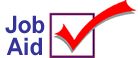
ReQuest: Create and Transfer an ASCII File
Use this job aid to create an RQ procedure, output the results as an ASCII data file, and then transfer that file to your PC. The data file is then available for use with other software programs.
RQ data field definitions (also called field mapping) are available in legacy online help. To display the help topics, in Network Access at the function prompt, type HELP and press <Enter>. Highlight System and press <Enter>. Highlight RQ Field Mapping and press <Enter>. The list of help topics displays.
For more information about using ReQuest, refer to the ReQuest User's Guide (part number 1075210) or the ReQuest Quick Reference (part number 1075215).
Select the data and create the file
-
In Network Access at the Function prompt, type RQ and press <Enter>. The Triad Query Report Writer screen displays.
-
Highlight the data dictionary category and press <Enter>.
-
In the next screen that displays, highlight the subcategory and press <Enter>.
-
The RQ Menu displays, Output type is highlighted, press <Enter>. A menu displays with the output options, Columnar is highlighted, press <Enter>. Another menu displays, Detail only is highlighted, press <Enter>.
-
A list of fields for the subcategory displays. Select the fields that you want to include in the data file. To select a field, highlight the field and press <Enter>. When you are done selecting fields, press <End>.
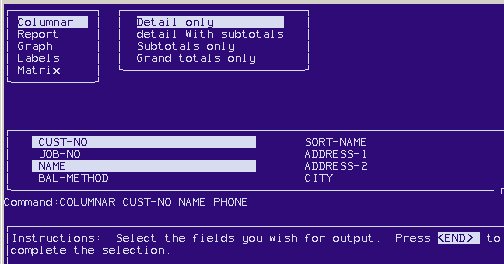
-
The RQ Menu displays, highlight eXecute procedure and press <Enter>. A menu displays with destination options, highlight File, and press <Enter>.
-
A list of file formats displays, ASCII_CSV is highlighted, press <Enter>.
-
The file name box displays, type a name for the file and press <Enter>. A maximum of 8 alpha/numeric characters is allowed. Do not include a file name extension. ReQuest automatically assigns a .txt extension to the file name.
-
A prompt displays to make a data dictionary, highlight No and press <Enter>.
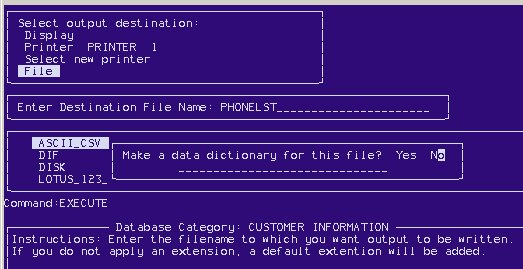
-
ReQuest will now process and build the data file. A message may display, "Final phase," along with the number of records processed. When the process is complete, the RQ Menu displays and Output type is highlighted.
-
Highlight saVe procedure and press <Enter>. Follow the prompts on the screen to save the procedure. Once the procedure is saved, you can recall it any time to rebuild the data file with the most recent information. To do this, from the ReQuest menu, select stored Procedure options, and then eXecute stored procedure.
-
Now that you have created the ASCII file, and saved the RQ procedure for future use, you can download the file to your PC. Refer to the job aid Downloading Reports with Network Access for the procedure steps.