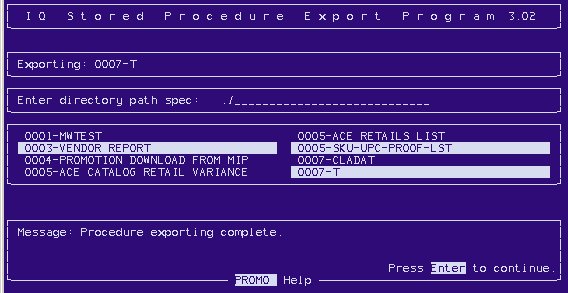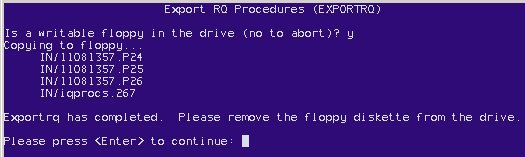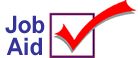
ReQuest: Export an RQ Procedure
Use this job aid to copy an existing RQ procedure from your Eagle system to a diskette. Then you can use the import utility to copy the procedure to another Eagle system (see the Import job aid for more information).
General Information
-
It is very important that you remove the diskette from the drive of the Eagle server after you complete the export steps. If you forget to remove the diskette, the system will not reboot after the nightly system maintenance routine completes.
-
RQ procedures created on and exported from an Eagle system on one software level and imported to an Eagle system on a different software level may not work as expected. To test an imported RQ procedure on a small sample of data, use the LIMIT Utility function.
-
For more information about using ReQuest, refer to the ReQuest User's Guide (part number 1075210) or the ReQuest Quick Reference (part number 1075215).
1
Access the export utility
-
In Network Access at the Function prompt, type OSPREY and press <Enter>. At Password, type AVATAR and press <Enter>. The Osprey Main Menu displays.
-
Insert the diskette into the drive. This is the disk drive on the Eagle server (and not a drive on an Eagle for Windows PC).
-
At Selection, type EXPORTRQ and press <Enter>. The Export RQ Procedures screen displays.
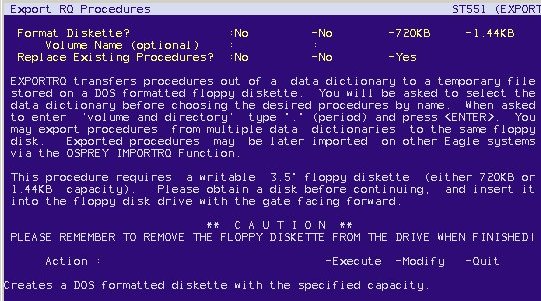
-
At Format Diskette, type N or 1. Type 1 to format a 1.44MB diskette. Type N to not format the diskette. If you are formatting the diskette, then at Volume Name, type a name or leave it blank.
-
At Replace Existing Procedure — SCO systems, ignore this prompt and accept the default of N. ISC systems, if you type Y, then the system will overwrite an RQ procedure with the same name if it exists on the diskette. If you type N, existing procedures are not overwritten and another copy of the procedure is copied to the diskette.
-
At Action, type E (for Execute) and press <Enter>. Continue with the next section to select the procedures.