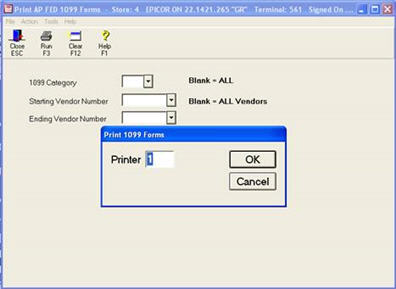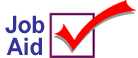
Closing Accounts Payable at Year-End
You must close Accounts Payable after the last payable period of the calendar year. If you run 1099 forms, they are based on the calendar year, so you must always close your Accounts Payable before your first check run of the new year, regardless of your fiscal year-end close.
Closing accounts payable at year-end consists of two procedures – clearing year-to-date accounts payable information from Vendor Maintenance, and printing 1099 forms.
![]()
You do not need to print 1099s if you use the Non-Employee feature in the Epicor Eagle™ Payroll application.
1
Clear vendor year-to-date fields
In Vendor Maintenance, the History tab, three fields are updated by Accounts Payable:
-
Amount Paid
-
Discounts Taken
-
Discounts Lost
Follow these steps to move the information in these fields from the Year To Date column to the Last Year column.
![]()
You should clear A/P vendor history before your first check run of the new year. No one else can be using the system when you use this function. If you get a message that "this application requires exclusive use of the VM file," then someone else is logged on to the system. Use the Active Eagle Functions viewer to determine who is logged on to the system. The viewer is found under the System Management Menu in the Eagle Browser.
-
Verify that the system is not in use by anyone else.
-
From the Eagle Browser, click Applications, then click Accounts Payable Menu.
-
From the list that displays, under Set-Up, click Clear Vendor YTD Information. The Clear Vendor YTD Accumulators dialog displays.
-
Click Yes.
-
In the Results box, check for this message indicating that the process has completed successfully: Vendor Performance Statistics Have Been Cleared.
-
Click Close.
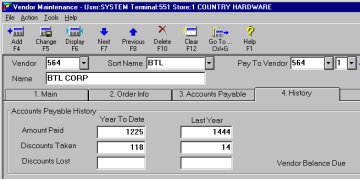
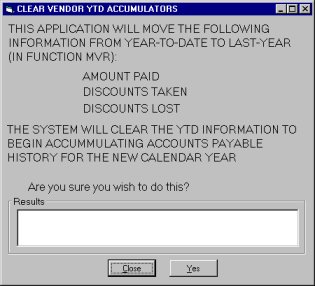
2
Print 1099 forms
The Last Year fields from Vendor Maintenance are used when running 1099 forms. Therefore, you must first complete the previous procedure to clear vendor year-to-date fields before printing 1099 forms.
1099 Forms Using Eagle for Windows
Laser 1099 forms can be printed with Eagle for Windows.
-
From the Eagle Browser in the Launch bar, type RA99, and press Enter.
-
If you have been set up to print Laser 1099 forms in Device Configuration, proceed to print 1099 forms to the Listener PC’s printer number.
1099 Forms Using Legacy Eagle
-
Insert the 1099 forms in the printer.
-
Set the printer settings to 8 lpi and 10 cpi.
-
From Network Access, at the Function prompt, type RA99 and press <Enter>.
-
Enter the printer number and press <Run>.