
Creating A/R Collections Letters
This job aid describes how to create Accounts Receivable collections letters by exporting data (names and addresses) from your system into a Microsoft Excel spreadsheet and then into Microsoft Word.
1
Create a collection letter template in Word
Open or create a main document that will be used as the collection letter template. This document contains the generic information that you want to repeat in each letter.
For more information, view the online help topics in Word that refer to mail merge.
2
Use the viewer to select customers
-
From the Customer Maintenance (MCR) window, click View Cust to display the viewer.
-
Click Lookup to determine your lookup criteria (for example, Account Balance).
-
Fill in the selection criteria and then click Refresh.
-
Work with the data that displays in the grid until you have the data displayed that you want to export. For more information, refer to the online help topics in the Using Grids/Views book.
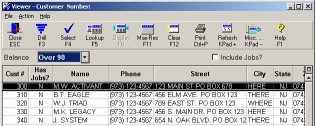
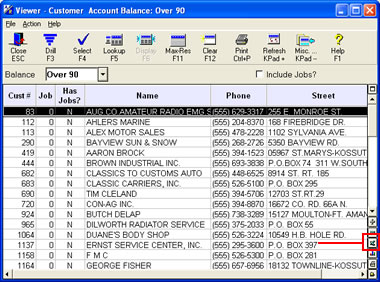
3
Export as an Excel spreadsheet
Export the viewer data as a CSV (comma-separated values) file.
-
Right-click any column header and point to Control Panel and then point to Export to CSV file. Click Export and Launch Excel.
-
In Excel, save the data file in CSV format.
4
Merge the data to the collection letter
Use the mail merge feature in Word to combine the spreadsheet with the collection letter template. If you do not remove the column headers from the data file, they will print on the first letter. For more information, view the online help topics in Word that refer to mail merge.