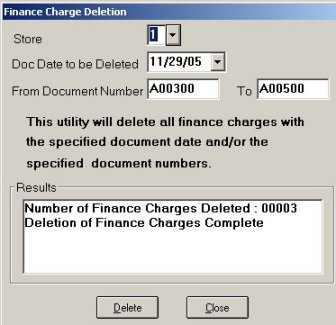Delete Finance Charges with FDELETE
Use this job aid to delete a group of finance charges. Select the group of finance charges to be deleted using the document date. You have the option to also speciify a range of document numbers. This procedure is useful if finance charges were incorrectly calculated due to a wrong closing date on the A/R Aging Report (RAG), or the RAG report was run twice and two sets of finance charges were posted to the accounts.
1
Display Customer Maintenance (MCR)
-
From the Browser window, do either of the following to display the Customer Maintenance (MCR) window:
-
In the Launch bar, type MCR and press Enter.
-
Use the mouse to click through the menu entries:
-
-
(Eagle SSE) System Management > Security > Set Role-Based Security
-
(Eagle E4W) System Management Menu > Security Maintenance Menu > Role-Based Security
-
-
From the Customer Maintenance window, click GoTo.
-
From the GoTo menu, click 7-Finance Charge Deletion (FDELETE).
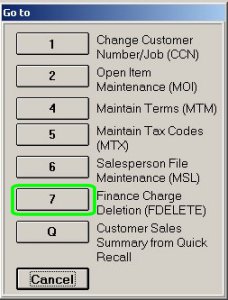
2
Display and fill in the dialog
-
In the dialog that displays, fill in the fields:
-
Doc Date to be Deleted— Enter the date of the finance charge documents.
-
From Document Number— This field is optional. Leave it blank. Or, enter a from/to range of document numbers, then only finance charge documents in this range (with the date entered in the previous field) will be deleted.
-
Click Delete. The system deletes the finance charges and displays a message in the results box when finished.
-
Click Close.